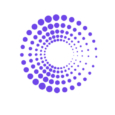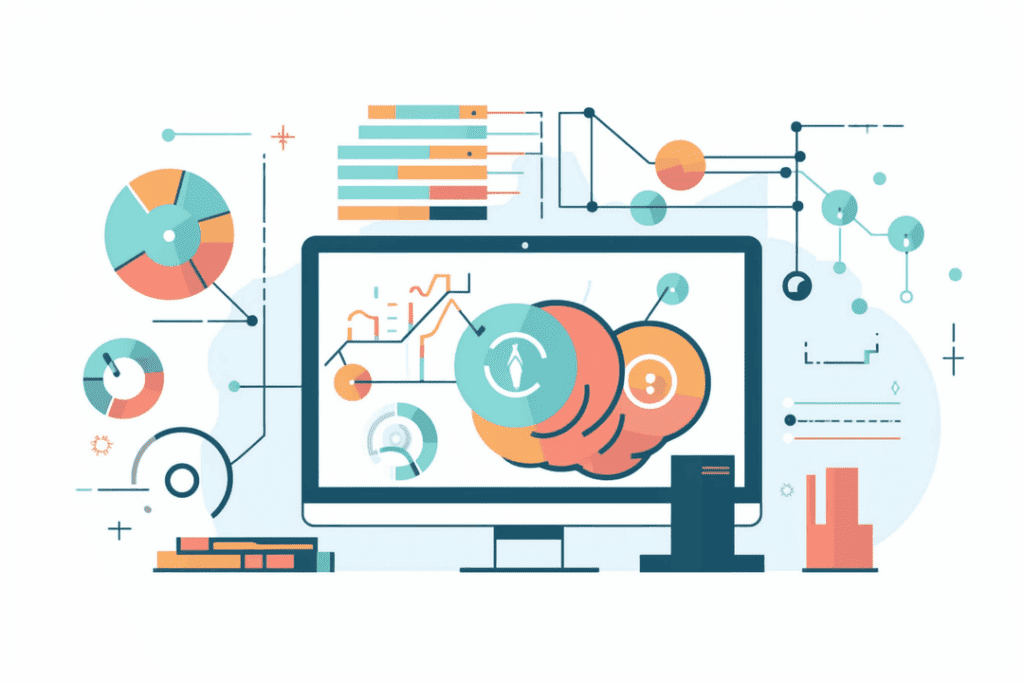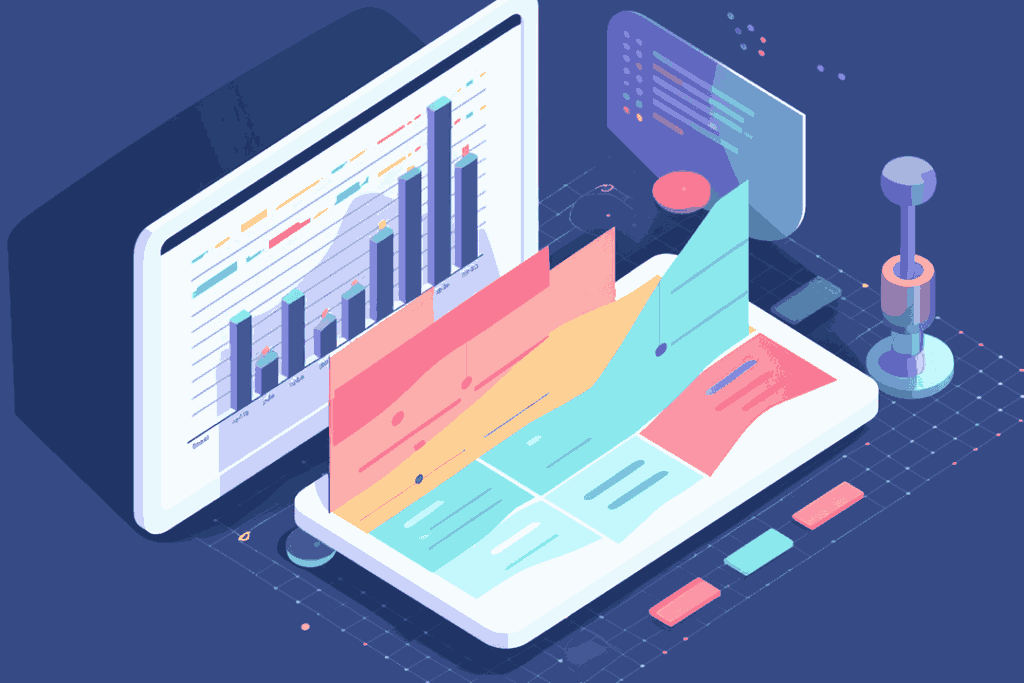Enhancing Understanding of Your Growing Business
Segments enable you to delve into your Shopify store’s data to create advanced and highly-targeted groups of customers.
Track these customers using all the reports you already use — Sales, Average Order Value, Sales by Shipping Destination, and more. Moreover, you can export customers into your preferred marketing app to run highly-targeted email campaigns, win-back or better engage with customers.
An Example Segment workflow
Let’s create a segment to track recent customers and measure and reduce their churn rate.
To create a segment of your recent customers, start by clicking on the Segments option in the Left Navigation Menu. Then, click on the Create Segment button located at the top right corner. To create a segment of recent customers, select “Days since last order” from the dropdown and set it to less than 30 days, as shown below:
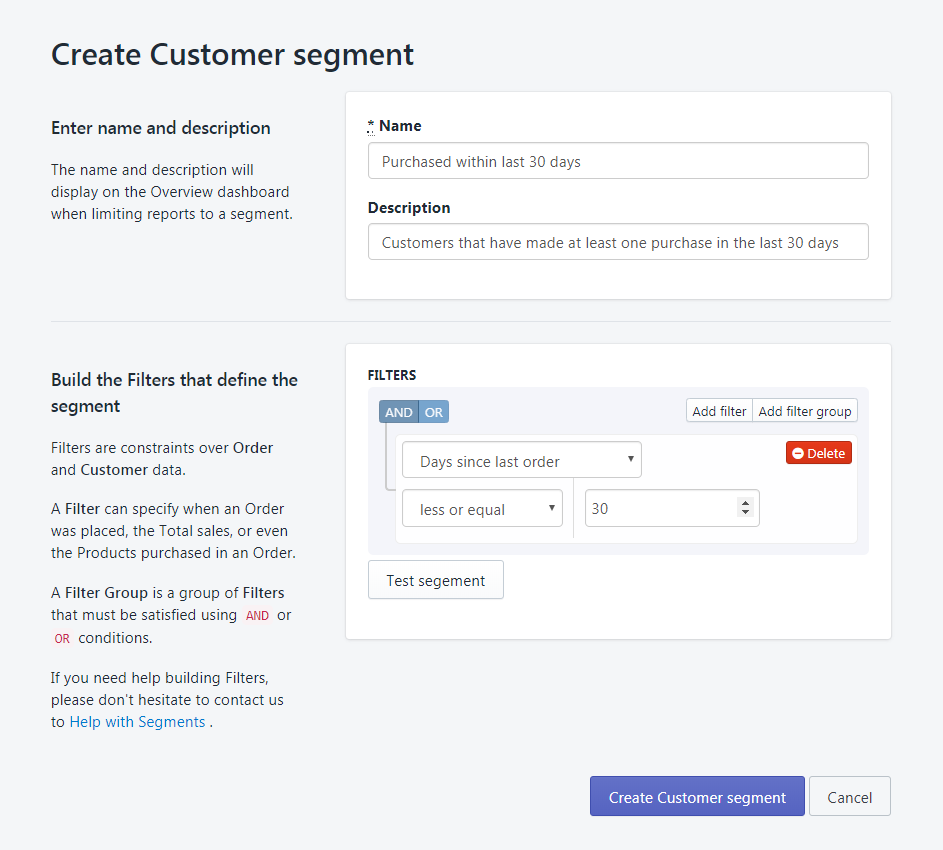
Once you create your segment, you can view it in the Custom Segments tab and get more information by clicking the “View Customers” link. You should see something like this:
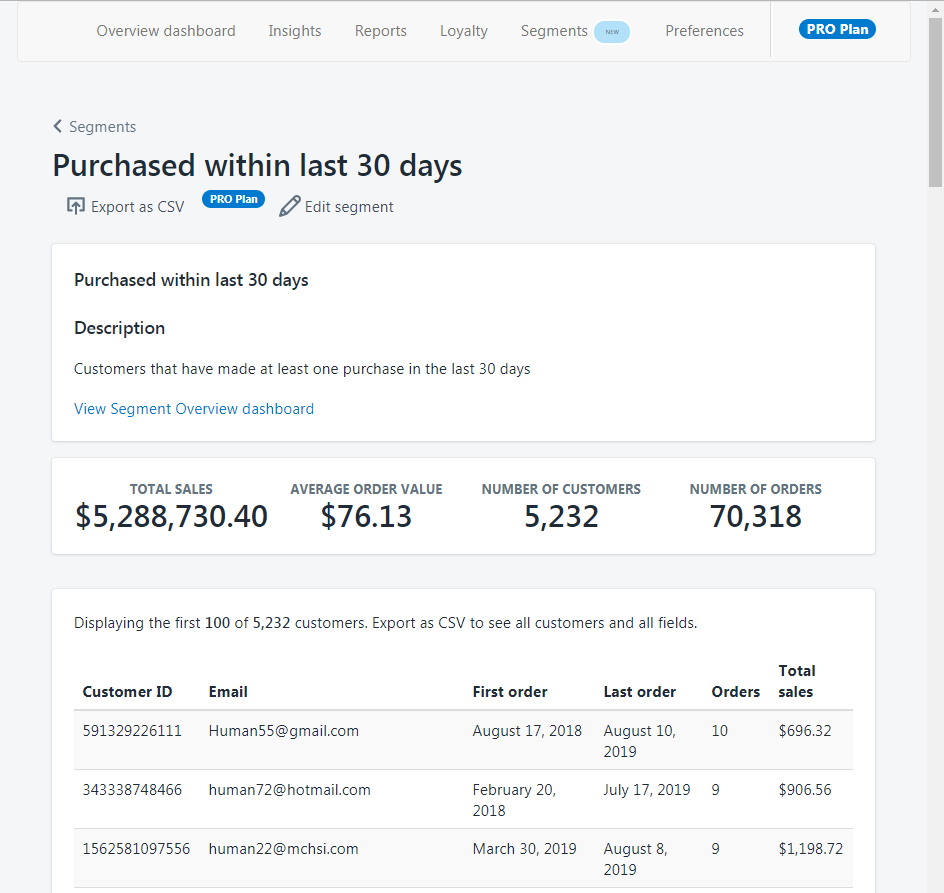
Now, you can select that segment from any Segment dropdown. This will filter reports to show only customers within the selected segment, as shown below:
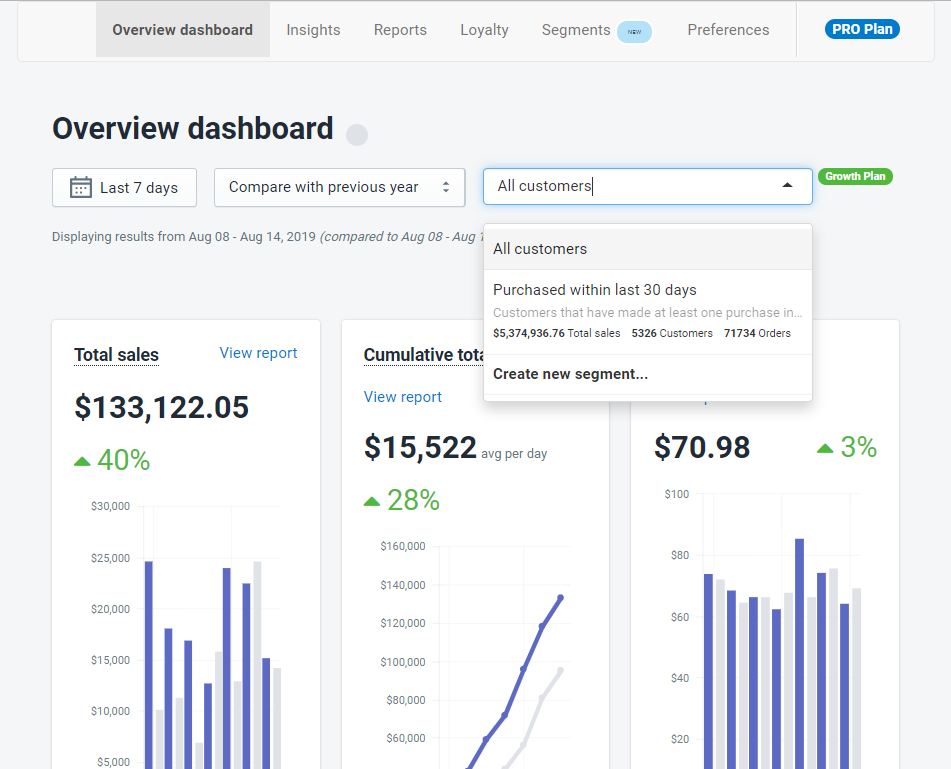
Get Started with Segments
By the Numbers makes setting up and using Segments a breeze. This tool is designed to help you understand and engage your customer base more effectively. With its free trial period, getting started is easy and risk-free. Install By the Numbers now to explore the possibilities it can bring to your business.
In conclusion, leveraging customer segmentation in Shopify with By the Numbers empowers you to target and retain customers more effectively. This approach is not just about data collection but about translating insights into actionable strategies for business growth.