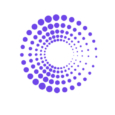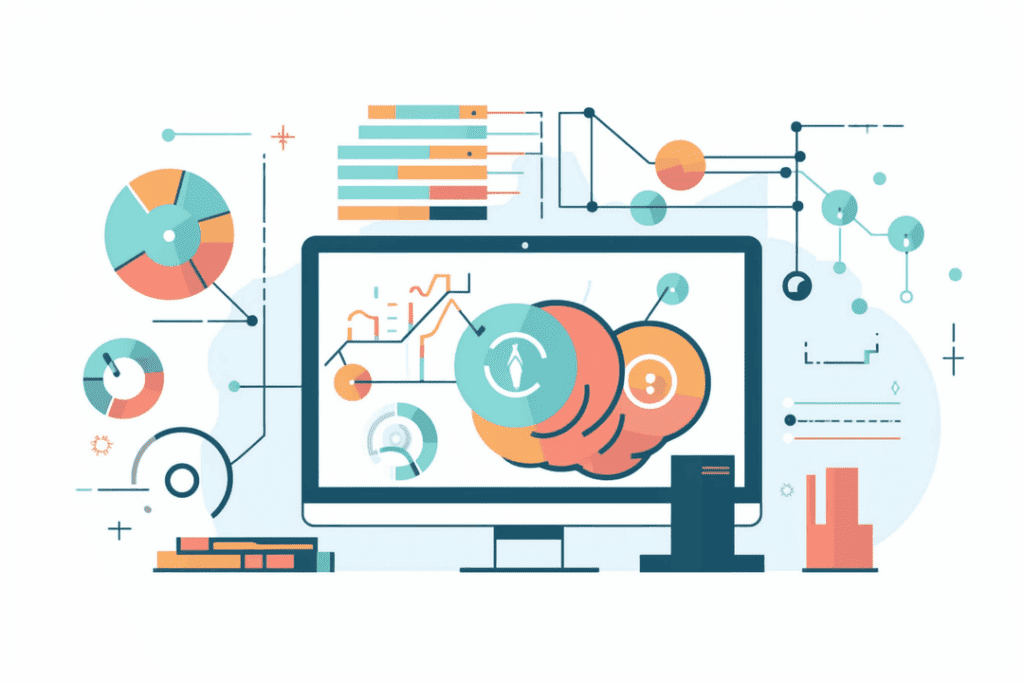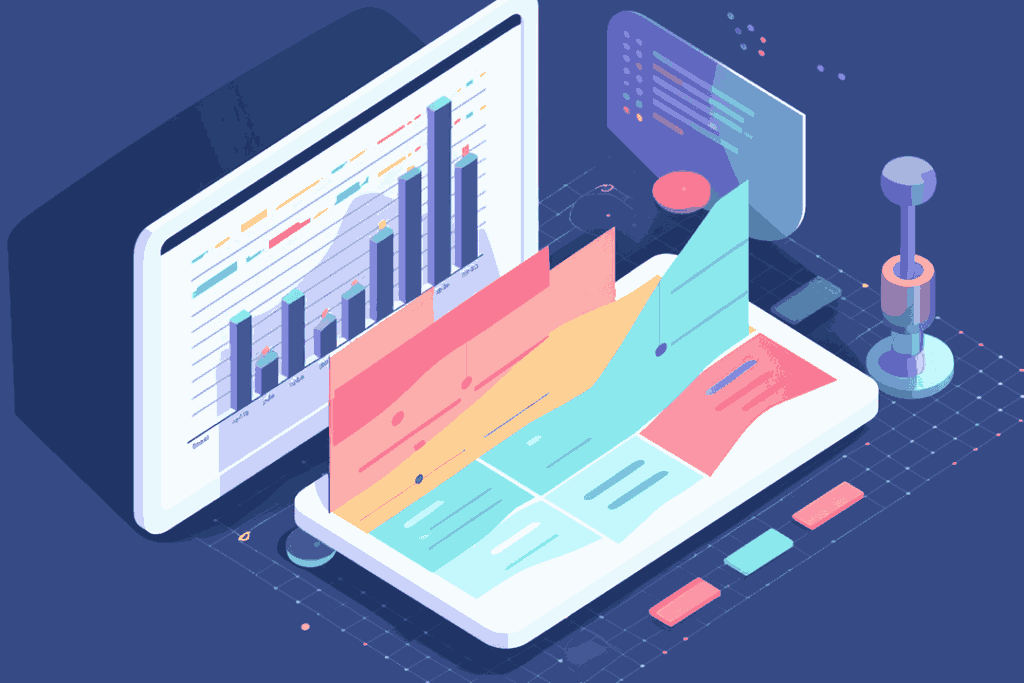You should know that for Shopify, customer segmentation is huge.
But many don’t believe us. As a result, millions are left on the table for their competitors.
If you want to take over your industry, then understand customer segmentation is critical.
Looking at the stores that leave millions on the table each year, this is what they do:
- They send the same emails to all their customers
- They don’t analyze customers based on their actions
- They provide the same level of customer support to all customers
- They don’t create a unique customer experience. They don’t understand that different customers want different things.
These stores either don’t last long or stay at the same low income for years.
This is something no store should experience
But many do.
Banging your head against a wall for years isn’t something a store owner should be doing.
Customer segmentation is saving your head from that hard, painful wall..
But you have to understand it and then know how to implement it properly.
That’s what this article is going to do. Right now, you’ll learn what customer segmentation on Shopify, from understanding its importance to using it effectively to outperform your competition.
What is Customer Segmentation?
If you ever looked at your customer data, you’ve probably noticed that it only gets bigger over time.
It’ll become a mountain of data. A mountain that makes it harder to understand your customer. This is where customer segmentation comes in.
Customer Segmentation is when you divide customers based on a specific characteristic about them.
The following are the 4 main ways to segment your customers
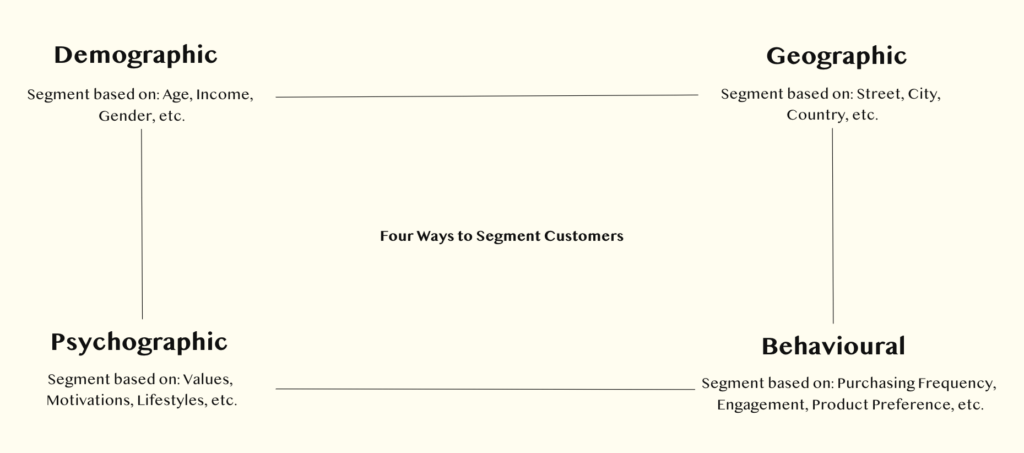
The Behavioural Segmentation method is the most important one for Shopify users.
This is where the real money is made. Also, if you want to get your segments fast and created without any errors, then use machine learning to create your segments.
As you gain more customers, segmenting them on your own will be difficult. The best Shopify stores use machine learning to stay on top.
The best Shopify stores use apps like By The Numbers, who can provide segmentation characteristics that will give you answers to your questions.
You can use By The Numbers to segment by:
- Number of Orders
- Average Order Value
- Total Sales
- Total Refunds
- Total Discounts
- Days Since First or Last Order
- Number of Items Purchased
- Date of First or Last Order
- Email Verification Status
- Accepts Marketing
- Customer Loyalty Group (Dormant, At Risk, Promising, Defecting, Recent, Best, Loyal)
- UTM Campaign, Medium or Source
- Product(s) Purchased by Name, SKU, Vendor or Variant
- Discount Code
- Customer Tag
- Customer Location
Why Customer Segmentation is Important
To really explain this, let’s give an example.
Think about two friends you have, one from childhood and one you met at work recently. You’re not going to speak to them the same way, right? Both friends have had different interactions with you. Therefore, you communicate differently with each one.
The same idea applies to your Shopify store.
You wouldn’t communicate with your best and dormant customers the same way, right? They need different communication.
Your best customers are already emotionally connected to your brand. Therefore, they don’t need a sales promo, a big campaign, or even free items.
They’re still going to buy from you. They love your products and will always come back.
However, a dormant customer would need an incentive to return. They aren’t as connected to your brand as your best customers (not yet).
They would need a sales promo or a campaign to return to the store.
Futheremore, here’s something interesting for you:
- 80% of customers are more likely to buy from companies that create a more personalized experience.
- A 20% increase in marketing ROI is seen as a result of personalized campaigns
- Customer lifetime value can increase by 25% because of segmentation
How Does This Benefit Your Business?
- Improving Customer Experience: Customers will always remember how they felt when interacting with the store and products. How can I improve the customer experience to reduce churn and address pain points?
- Resource Allocation: Ensure your budget is being allocated correctly to serve your best customers. Which customers have the highest probability of converting? How can I grow this segment more this year?
- Risk Mitigation: Stop relying on one group of customers and start maximizing your other segments. Which customers show great promise, and how can we avoid losing them and increase their LTV instead?
Understanding your customer base means knowing how to create better products for them
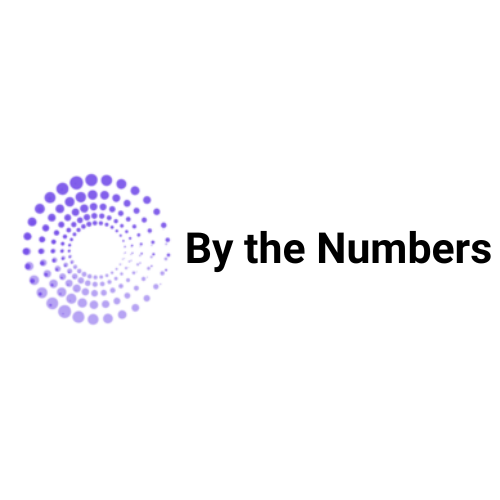
By the Numbers
Empower your business with our Shopify Data Driven App
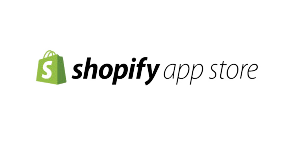
- ✔ Know Your Audience Behavior
- ✔ Deep Customer Segmentation
- ✔ Retarget With Integrations
- ✔ All The KPIs & Reports You Need
How to Use Customer Segmentation to Beat Your Competition
Getting your customer segments is only half the job.
The other half is what you do with those segments.
After you segment your customers, then you can start your detailed analysis.
The real reason you want these segments in the first place is because you have questions that you need answered. By the Numbers helps you solve your questions by creating the best segments AND creating countless reports for you to look at.
If you answer these questions, then you become a big player in your industry. We use machine learning to get you fast, valuable, and easy-to-read reports:
- Which sales channel do my Loyal Customers come from? Sales by Channel is where you go.
- What are the common items purchased by our Loyal Customers? Find out with Items Purchased by Customer
- What is the Average Sale per Customer for our Best Customers? Average Sale per Customer has your answer.
- What recent products were purchased by our Recent Customers within the last month? Products Sold is where you go.
- What Products are constantly Repurchased by the Best Customers? The Product Repurchase Rate report has your answer.
Having one platform to gather customer data and segment saves you up to $ 100,000 annually as a result.
But there’s more.
After you get these segments, you can integrate them onto the different platforms and show specific ads to specific segments. No more managing multiple platforms. Everything you need to effectively market, is all on one platform.
BytheNumbers offers seamless integration for your segments onto platforms such as Google Ads, TikTok Ads, and Klaviyo.
Example
We’ll use Klaviyo for this example.
If you want to send a campaign to your loyal customers, then you can select the segment you’ve recently integrated and send it to them specifically.
The reason why you send targeted campaigns in the first place is due to relevance.
If you send a campaign meant for your loyal customers to everyone, it could do more damage than good for your brand consequently.
Some customers might not find the email relevant as they’re not a part of your loyal customers. This can cause them to filter your emails as spam, damaging your brand.
If that customer has filtered your emails as spam, then your targeted emails will never reach them.
Many brands screw up here. They think more is better.
The big stores always know that customer experience and campaign engagement matter more.
This is why segmentation is so important. It gives you a better picture of how your campaigns do.
Customer segmentation helps you create a better customer experience, which makes them want to come to your store more. This helps build the extremely loyal following all Shopify stores desire.
How to Start Segmenting Your Customers With By The Numbers
To get started with By the Numbers, install the app and afterwards, open the ‘Segments’ page from the left navigation panel under the ‘Customers’ heading.

There are 20+ preset segments to choose from
The ‘Segment Details’ page also shows you stats like Average Order Value and Customer LTV as shown above.
How to Make Custom Segments with By The Numbers
- Click the ‘Create Segment’ button on the top right of the page.
- Customize the segments using the filters given.
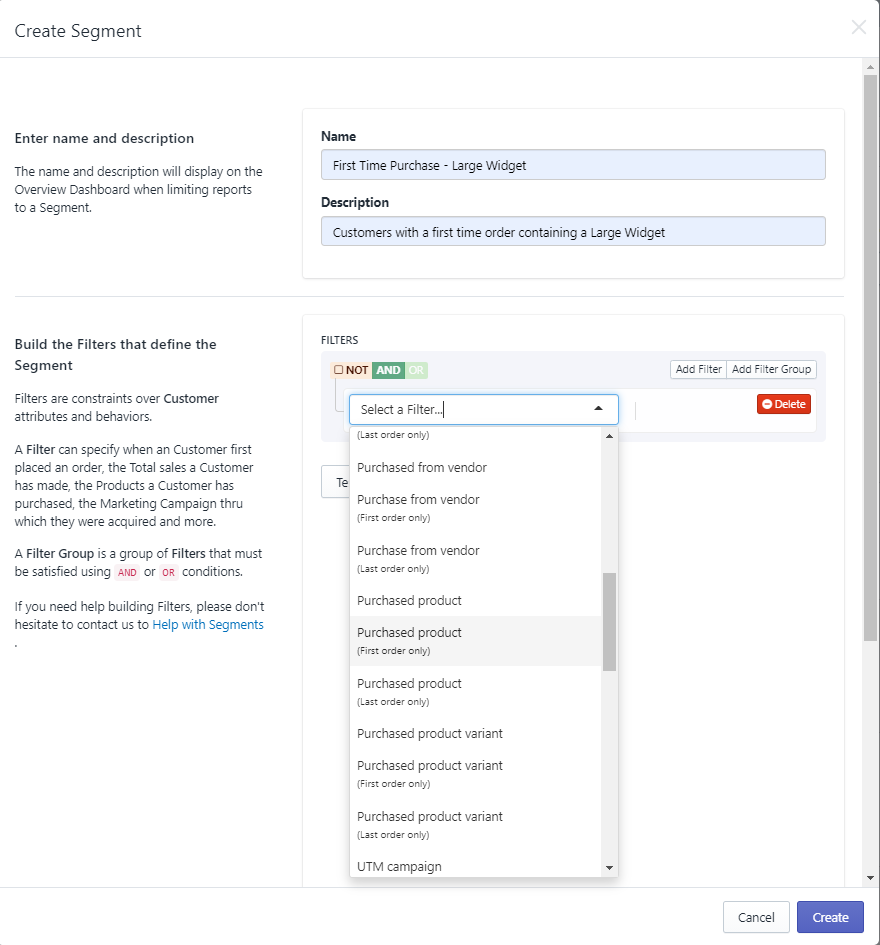
Filters are used to group customers based on their behaviour as shown above. For example, filtering for ‘Purchased Product (first order only) lets you create a segment based on the first product that customers purchased.
If you want the complete list of Filters, visit the Help Guide.
How to Analyze All Segments
Want to analyze your custom segment monthly?
Go to the Cohort Retention report, then you can select your custom segment under “Segments” (as shown below).
Here, you’ll see the retention rate for 12 months, along with the segments’ total sales, Average Order Value, Frequency, and Customer Value.
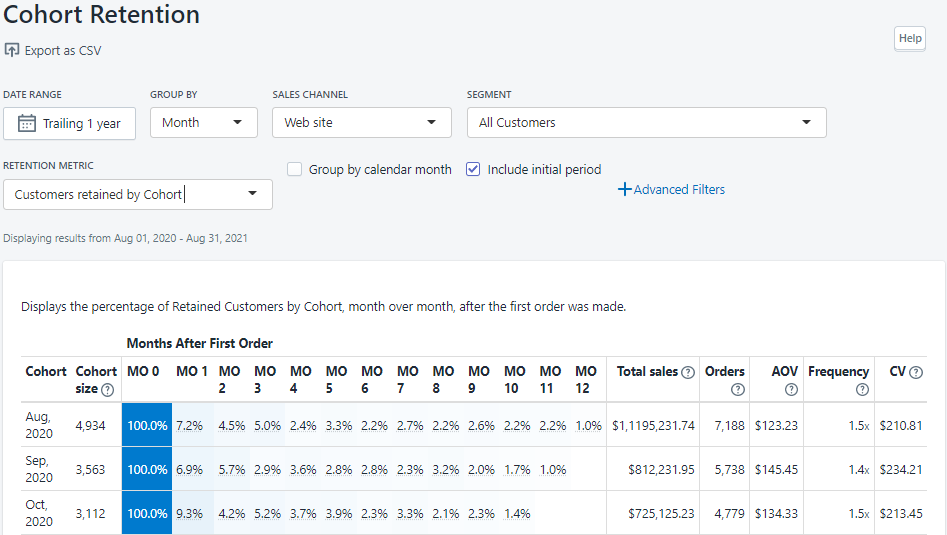
Customer segmentation on Shopify is easy IF you have the right tools. With the right tools, you skip the frustration and get straight to scaling.
If you enjoyed reading, check out our “What is RFM Analysis article.
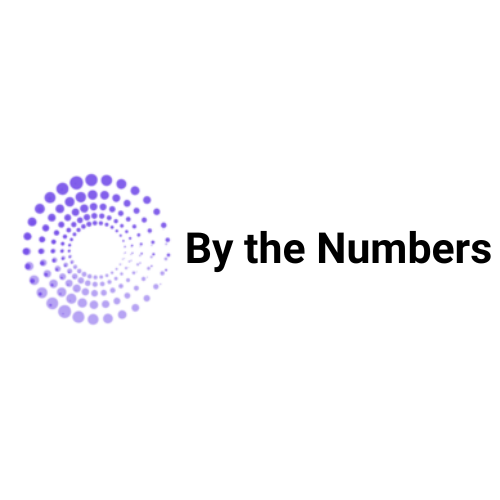
By the Numbers
Empower your business with our Shopify Data Driven App
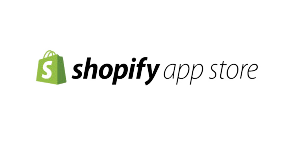
- ✔ Know Your Audience Behavior
- ✔ Deep Customer Segmentation
- ✔ Retarget With Integrations
- ✔ All The KPIs & Reports You Need