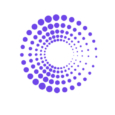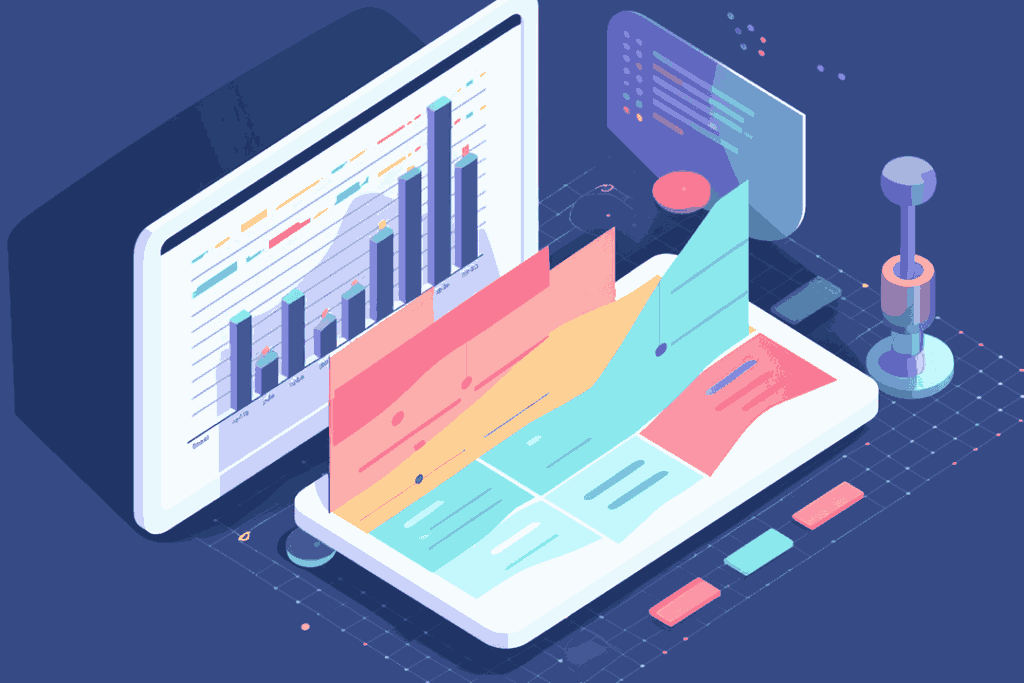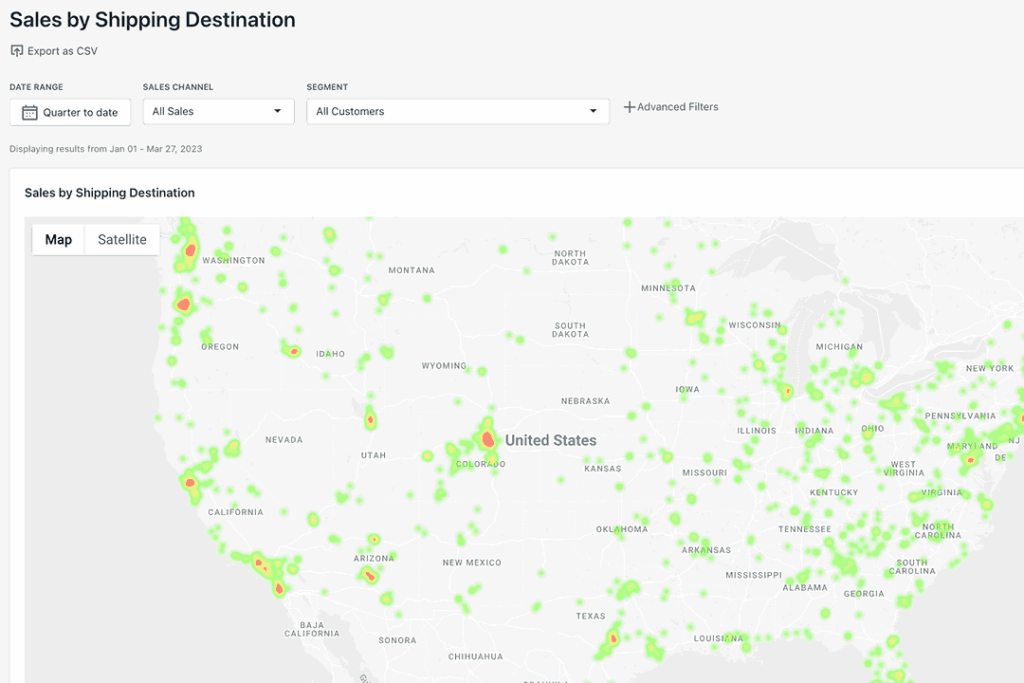Using a Shopify Frequently Bought Report can save you from headaches.
You know what’s great? Getting the customer what they want.
You know what’s even better? Getting the customer what they want AND giving them something they were going to get anyways. It’s like reading their mind.
The best part? Understanding your customer data and giving them what they want is easy. Store owners just don’t know it. It’s all about figuring out what customers frequently buy together.
What is a Shopify Frequently Bought Together Report
“Frequently Bought Together” also known as “Products Purchased Together” is a set of products that customers buy together.
When a customer visits a store, they usually buy more than one item. Market research shows that on average, a customers shopping cart will have 4-5 items when making an order (Statista)
Want to create better product bundles? Want to increase your Average Order Value? Want to just make better business decisions? This is how you do it.
How to Access A Detailed Products Purchased Together Report
Step 1: Install the By the Numbers App
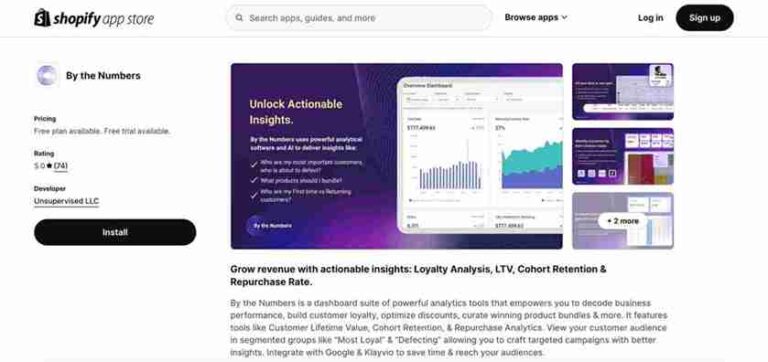
Step 2: Access the By the Numbers Dashboard and Navigate to the Reports Section
You’ll find the Reports section on the left-hand side of the menu.
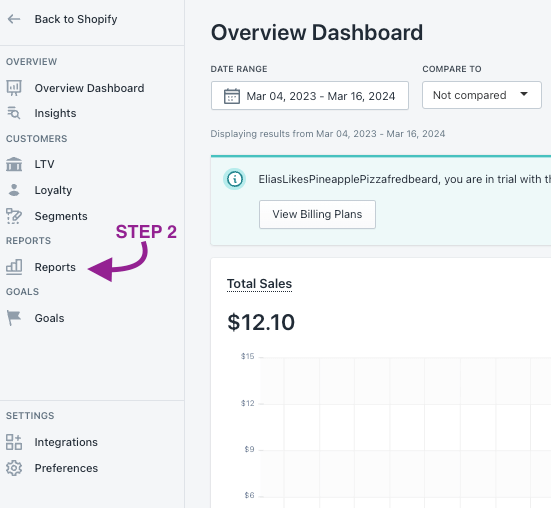
STEP 3: Select the Products Purchased Together Report
This will be on the right side of the Reports section.
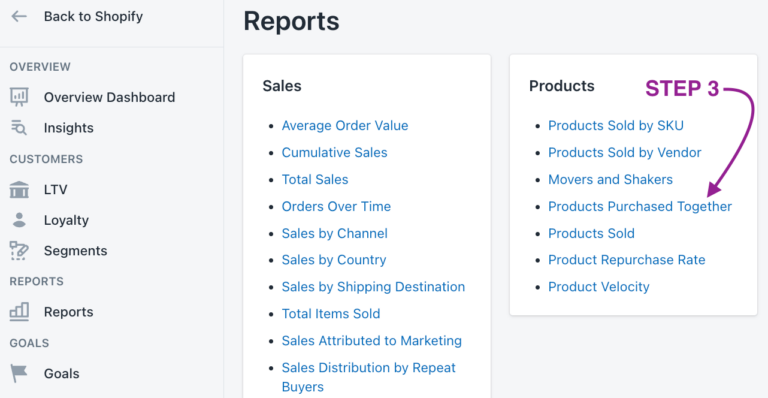
When you open it, here’s what you’ll find:
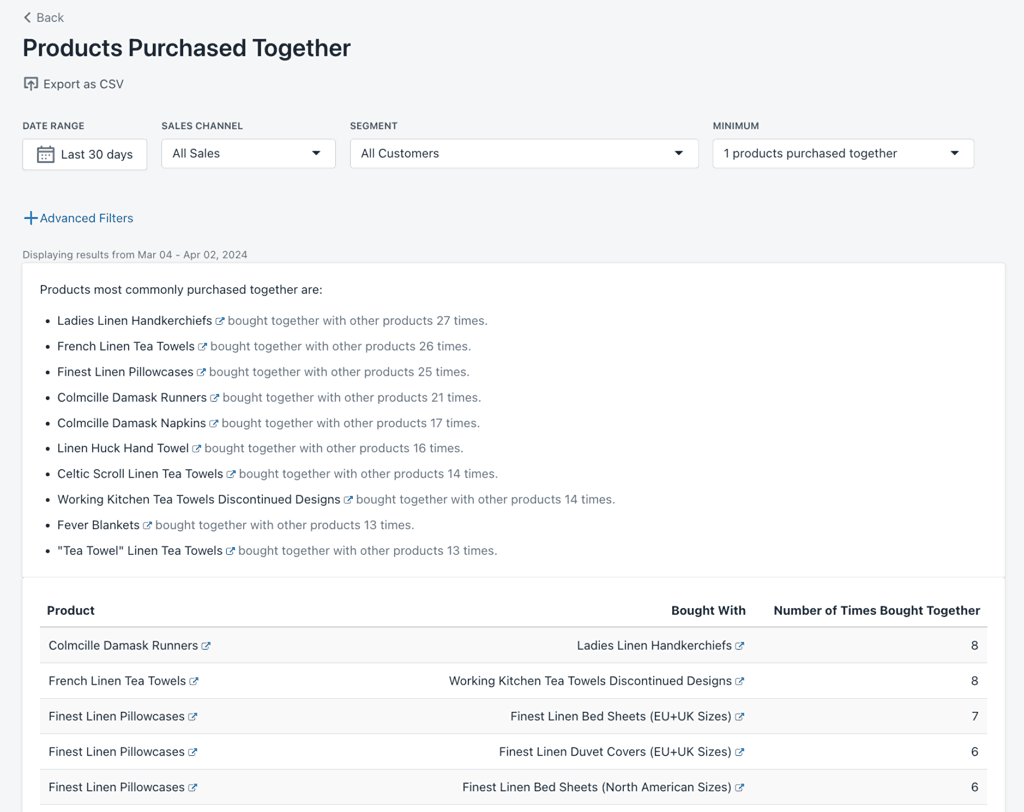
- Date Range:
Want to see the last 30 days? Last 6 months? 1 year? How about 2 years? Or a custom range? Use the date range to do this. - Sales Channel:
Check how each of your sales channels are performing by clicking “Sales Channel”. Choose from multiple options such as:- All Sales
- Website
- POS Devices
- iPhone Devices
- Android Devices
- Shopify API
- Other Channels
- Draft Orders
- Minimum:
Our reports counts the number of times the products have been purchased together.From the above picture, the minimum is set to 1. This means the report will show all products that have been bought together at least once. Another option that is there is 10. If you select that option, then it will show pairs of products that have been purchased at least 10 times.
For example:
Let’s say we have 4 products products: A, B, C and D.Over the last 30 days, A & B have been purchased 2 times together and C & D have been purchased 10 times together.
If the filter is set to 1, then both pairings (A & B and C & D) will show. However, if it is set to 10, only C & D will show.
- Segments:
The segment option lets you use segmented audiences in your reports. You can pick any preset or custom segment to adapt the report data to your chosen customer groups. We’ll show you how to do this in the next section
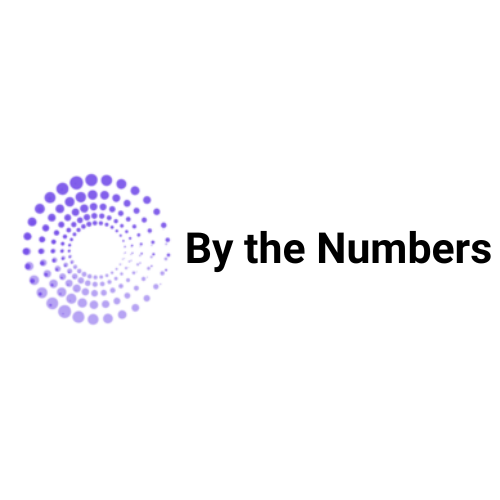
By the Numbers
Empower your business with our Shopify Data Driven App
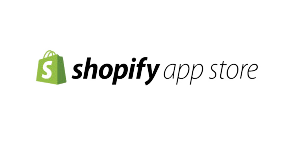
- ✔ Know Your Audience Behavior
- ✔ Deep Customer Segmentation
- ✔ Retarget With Integrations
- ✔ All The KPIs & Reports You Need
Custom Segmentation
With By the Numbers, you can leverage various preset segments and create custom segments of your audience.
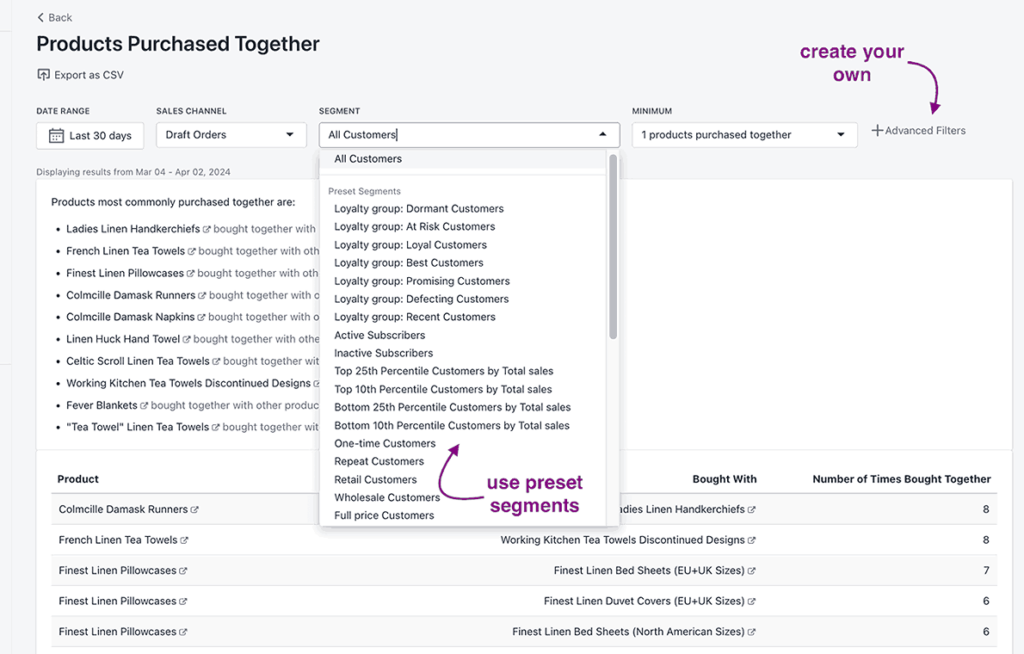
If you want to see all the preset segments and create custom ones:
1 – Select the Segments option from the left-hand menu to explore all the Preset Segments and Custom Segments tab.

2 – If you want to create a custom segment, make sure to choose the filters you want to apply.
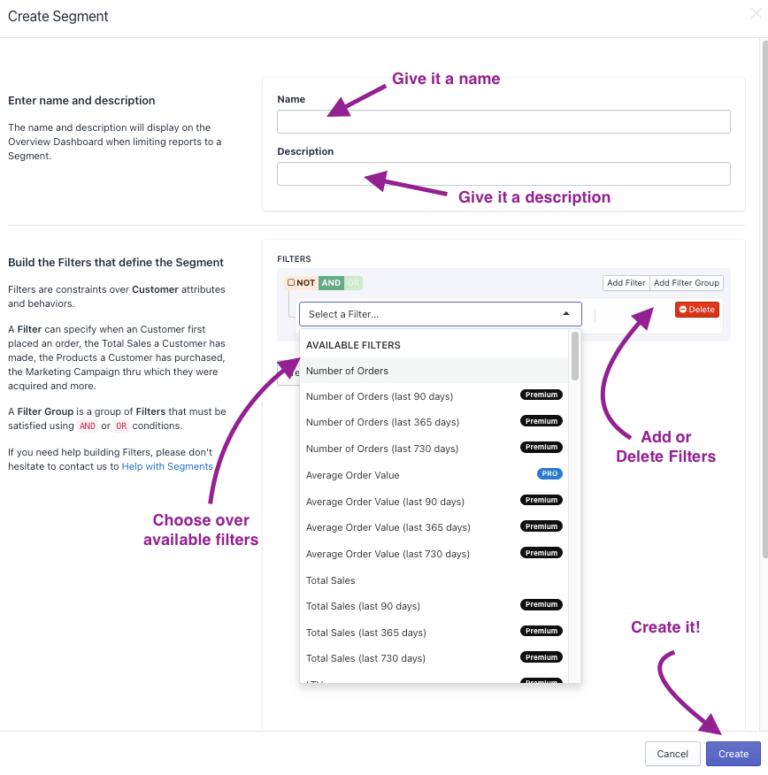
Remember click Test Segment once you’ve selected the desired filters. This step ensures your filters are properly configured and offers crucial data about your customer segment.
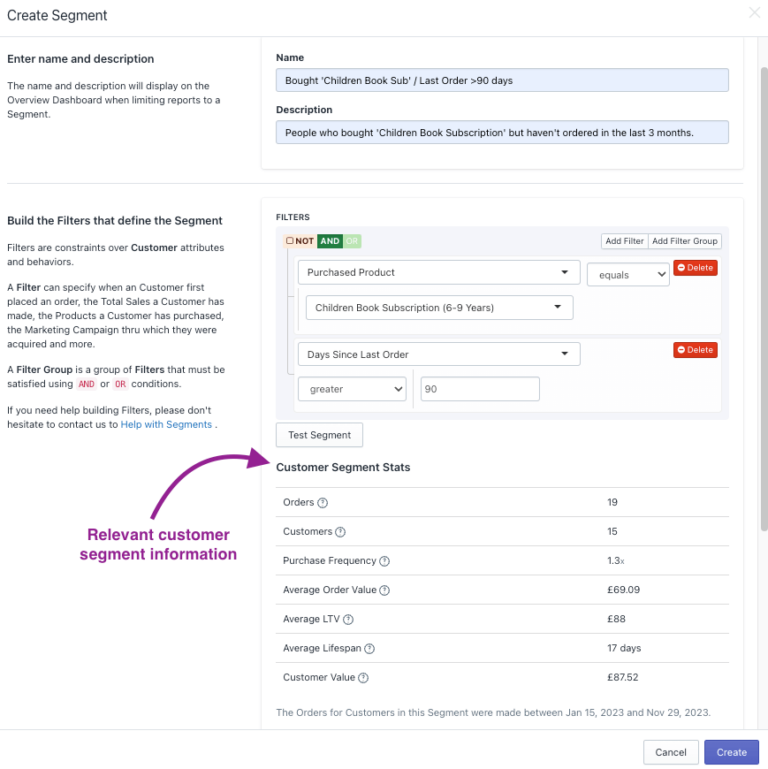
You can also take these custom segments you’ve made on By The Numbers and integrate them on different platforms
Click on Integrations on the left hand menu (under Settings), and choose which platform you’d like to integrate your custom segments to as shown below
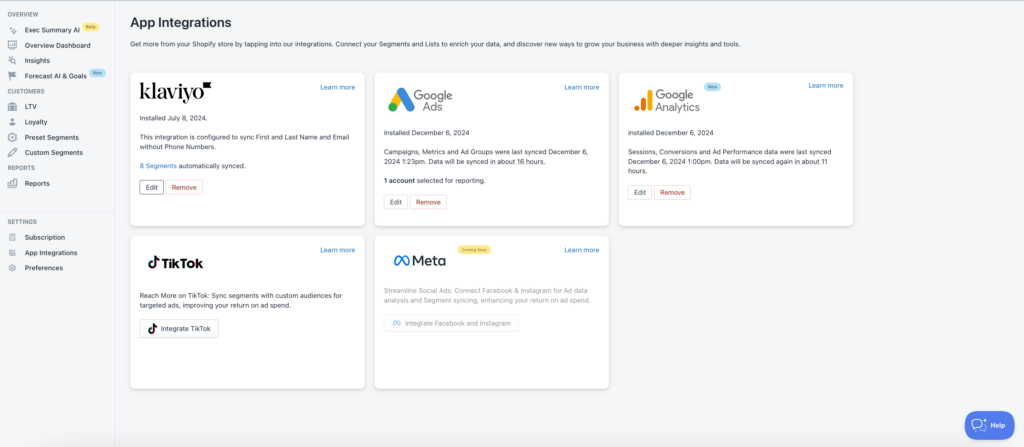
When you integrate these segments onto your platforms, it will also take the segments data from those platforms and put them into all the reports on By the Numbers.
Book a free session with a data expert if you need help understanding your BtN reports.
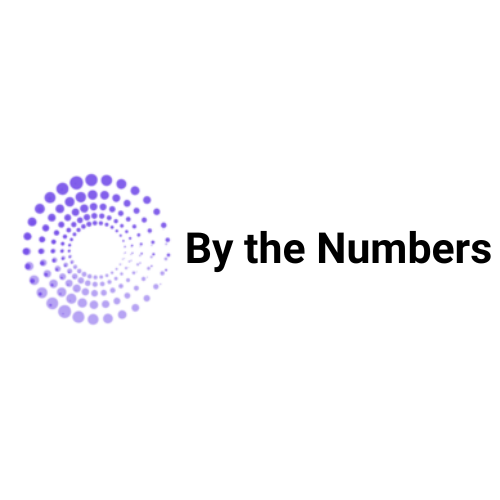
By the Numbers
Empower your business with our Shopify Data Driven App
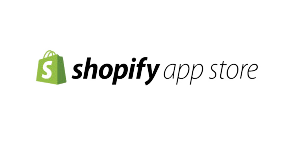
- ✔ Know Your Audience Behavior
- ✔ Deep Customer Segmentation
- ✔ Retarget With Integrations
- ✔ All The KPIs & Reports You Need
Why a Detailed Shopify Frequently Bought Report is Crucial
You might be thinking, “Doesn’t Shopify have a similar report to our Frequently Bought Together Report?”
They do, but it’s not detailed like the one we provide. Let me show you.
You can the Shopify equivalent report by finding the “Online Store Cart Analysis” as shown below
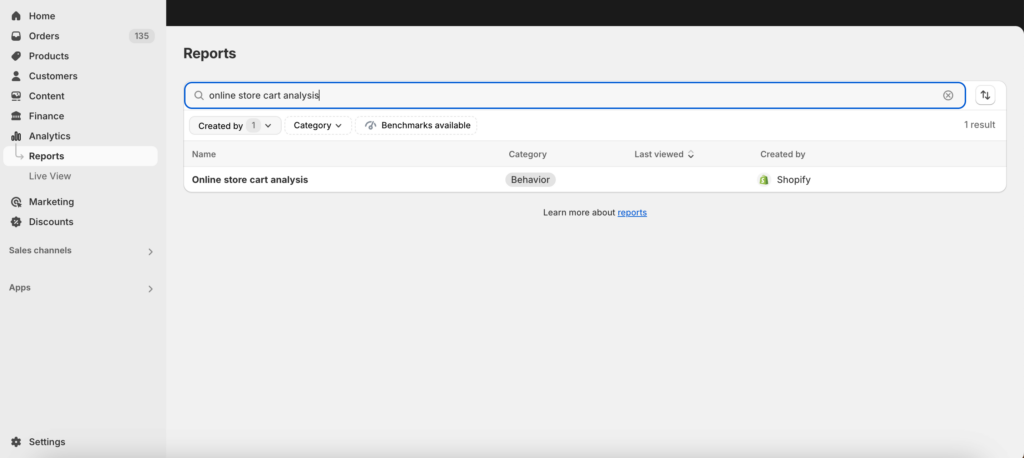
As seen below, the report is limited:
- Date limitations: You can only see the product pairings from the last 30 days.
- No Segments: You can’t filter to see which group of customers (i.e your best customers) bought these products
- No Sales Channel: You can’t see which sales channel these sales came from
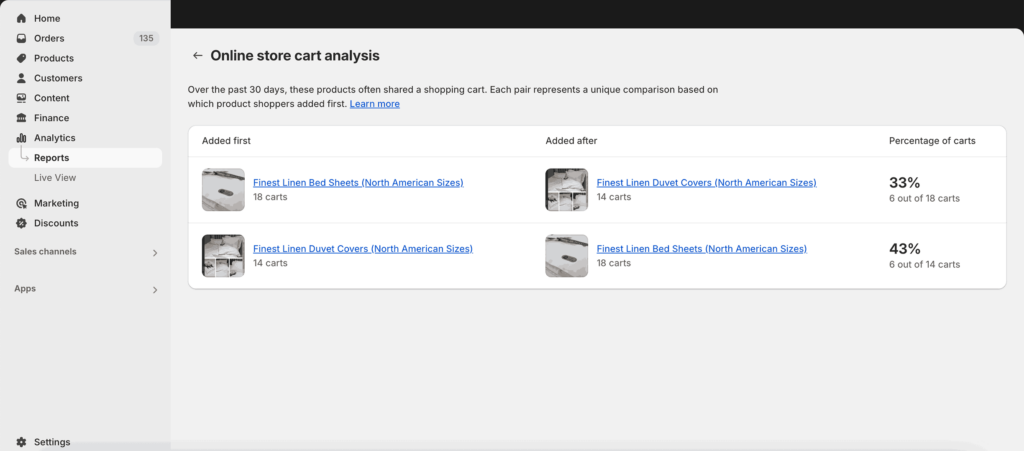
With a detailed report you can take care of a big pain amongst store owners.
Variable costs are a pain to deal with. But you can reduce that pain.
If you sell two items together instead of separately, you save more on the shipping costs because those two items are getting shipped to the customer at the same time.
The worst thing that can happen is that the customer buys those two items anyways and now you have to pay separate shipping.
Too many stores run into this problem and they don’t try to fix it until it’s a huge problem.
Don’t be those people.
From our report, you’ll also see what type of customer they are, where they bought it from, and study them closely to see how to best reach them in your marketing.
It also helps because you can pre-pack these orders. You know what that means?
Faster shipping times. Faster shipping times means more customer satisfaction. Customer satisfaction means more loyalty. They’ll continue to love and only buy your products.
When you pair products together for purchase, it also means more of a chance that you’ll make a sale. You’re offering more value to the customer. Why would they go to any other store if they see that you’re offering everything to them?
Good product bundling means you’ll reduce churn which is a huge problem amongst store owners.
The information from our report can help you grow you store more effectively. We’ll show you how right now.
How to Use a Shopify Frequently Bought Report to Grow Your Store
Negatives are remembered more than positives.
You could do 100 things right but the 1 wrong thing is the what people remember.
This idea applies to your store.
Inventory Management
Imagine the customer wanting to purchase a product of yours but they found out it was out of stock.
It completely ruins their experience with you.
Understanding which products are bought together allows you to predict the demand of your products at each time of the year.
Let’s do an example.
If you own a cosmetic store and Valentine’s Day is coming up, you know it’s a big time for your store.
Let’s say your primers are your best sellers. You know what people buy with primer? Foundation.
Why make the customer go to another store to buy foundation, when you’ve already got it?
This won’t happen if you knew they’d look for foundation as well.
A report would show you that.
Product Placement
Let’s use our makeup example still.
Let’s say your customer is on the main page for the primer, looking at the benefits, the options, and the price.
There is then a section that’s below that says “This product pairs well with this foundation”
And shows the same foundation that the primer is frequently bought with.
You know what you do here for your customers? You create an effortless experience. They don’t even have to think. The product they were going to buy is already available for them to click.
You can even do this by placing the products side by side on the catalog page where all your products are shown.
Marketing
Let’s take one of the best ways to market to your audience: email marketing
If a customer recently bought a primer, you can send an email to them that campaigns the foundation.
You can talk about how they should get the foundation to perfect their look.
It’s a great yet overlooked way of gaining customer loyalty.
Knowing which products are bought together can also help you with sponsorships.
If you use an influencer to promote your products, you shouldn’t just give them the primer (your bestselling product) but the foundation too.
Since these two are always bought together, it encourages the potential buyer to buy more.
Conclusion
On Shopify, a frequently bought together report is essential for optimizing your Shopify store’s performance. This report shows better product recommendations, creates strategic upsells, and designs product bundles. By leveraging this information, you can increase sales and grow your business.
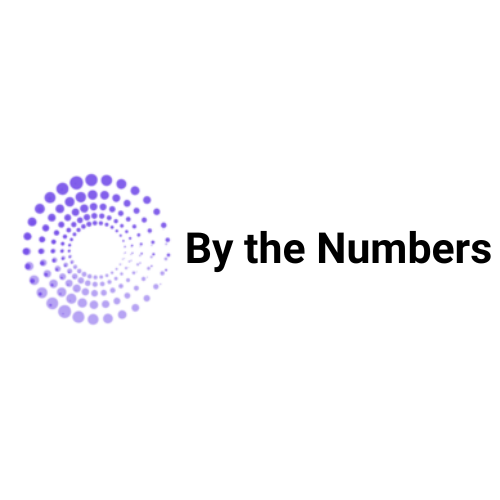
By the Numbers
Empower your business with our Shopify Data Driven App
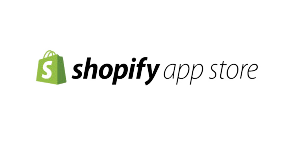
- ✔ Know Your Audience Behavior
- ✔ Deep Customer Segmentation
- ✔ Retarget With Integrations
- ✔ All The KPIs & Reports You Need