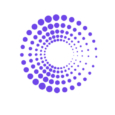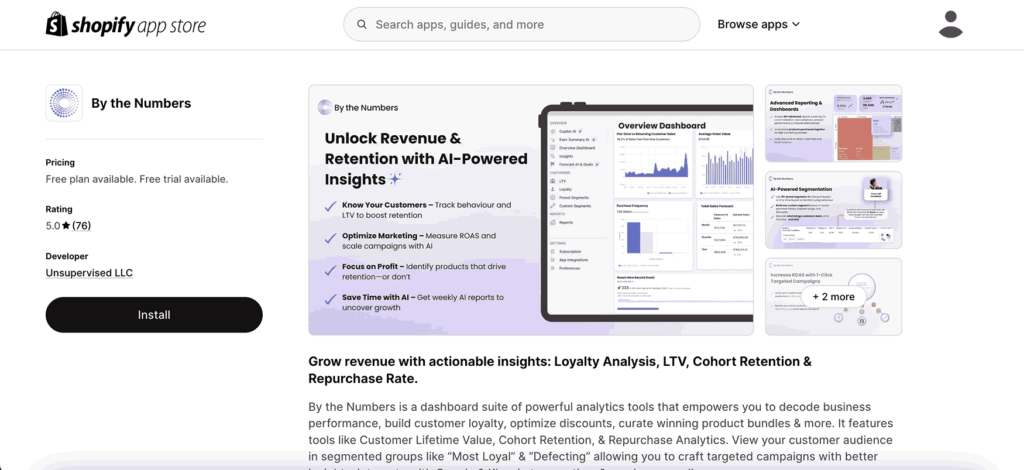How to Calculate Total Items Sold on Shopify
This article will guide you through using Shopify and By the Numbers to calculate the total items sold (Shopify) in your store within a specific time frame. We’ll also delve into the unique benefits of By the Numbers, such as its custom segmentation and retargeting capabilities, which can provide a deeper understanding of your sales data compared to Shopify’s reports.
How to Access Total Items Sold on Shopify
1- Access your Shopify store and click on Analytics > Reports
2- You can search for or scroll to find and click on Sales By Product
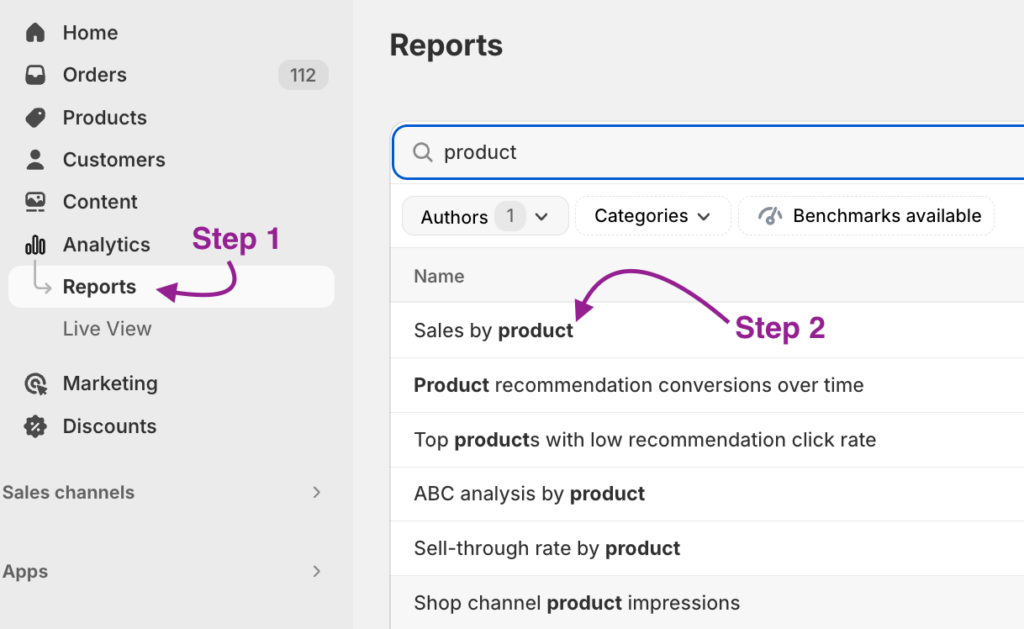
Here’s what you will find inside that report:
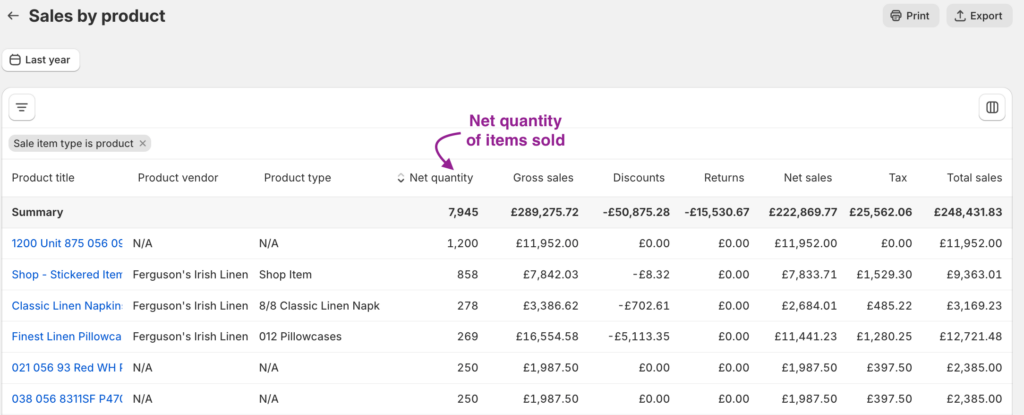
In the Net Quantity Column you will see how many items of each type of product you’ve sold, along with some relevant sales data.
In the Net Quantity column, you will see how many items of each type of product you’ve sold, along with some relevant sales data.
Interested in identifying which audience segments are driving your sales beyond just the types of products they’re purchasing? By the Numbers, specialized custom segmentation and retargeting integration capabilities focus on the crucial metric of the number of items sold, transcending specific product details.
This approach, distinct from typical Shopify reports that delve into product information, allows you to gain insights into your audience’s purchasing behaviour on a broader scale.
With powerful integrations with Klaviyo, Google Ads, TikTok Ads, and Meta Ads, By the Numbers enables you to analyze ‘Total Items Sold’ data, facilitating targeted marketing campaigns aimed at segments showing varied purchasing volumes. This method illuminates the purchasing patterns across different customer segments. It equips you with the knowledge to effectively engage these segments in personalized upsell or win-back campaigns, giving you complete control over your marketing efforts.
Dive into the following sections for a detailed guide on leveraging this data to fine-tune your sales strategies, ensuring you maximize impact where it counts.
How to Access the Total Items Sold Report on By the Numbers
Step 1: Install the By the Numbers App
Go to the Shopify App Store and install By the Numbers. This tool generates a wide range of reports to help you make better data-driven decisions about how you connect with your customers.
Step 2: Access the By the Numbers Dashboard and Navigate to the Sales Reports Section
The Reports section is located on the left-hand side menu of By the Numbers.
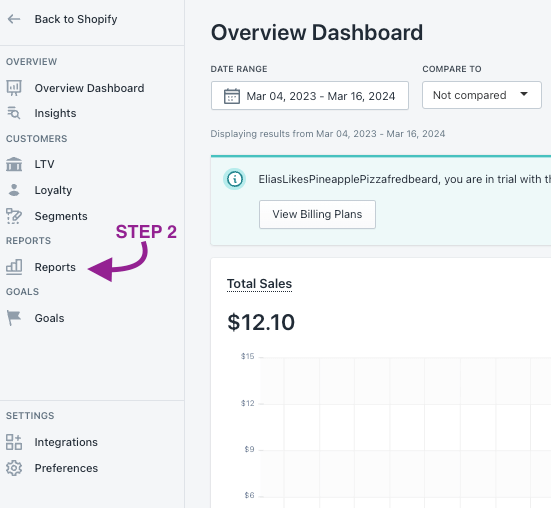
STEP 3: Select the Total Items Sold Report
The Total Items Sold report is at the bottom of the Sales Reports section.
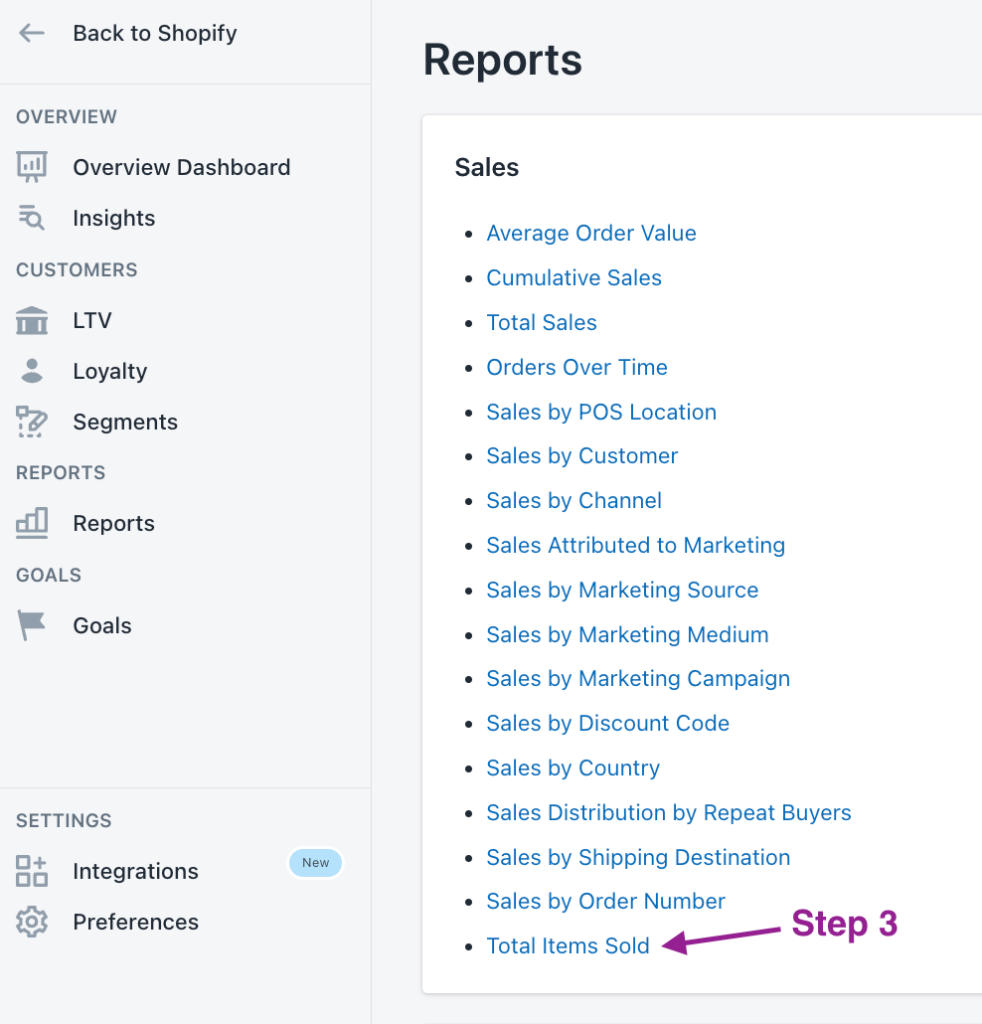
This is what By the Numbers Total Items Sold report looks like:
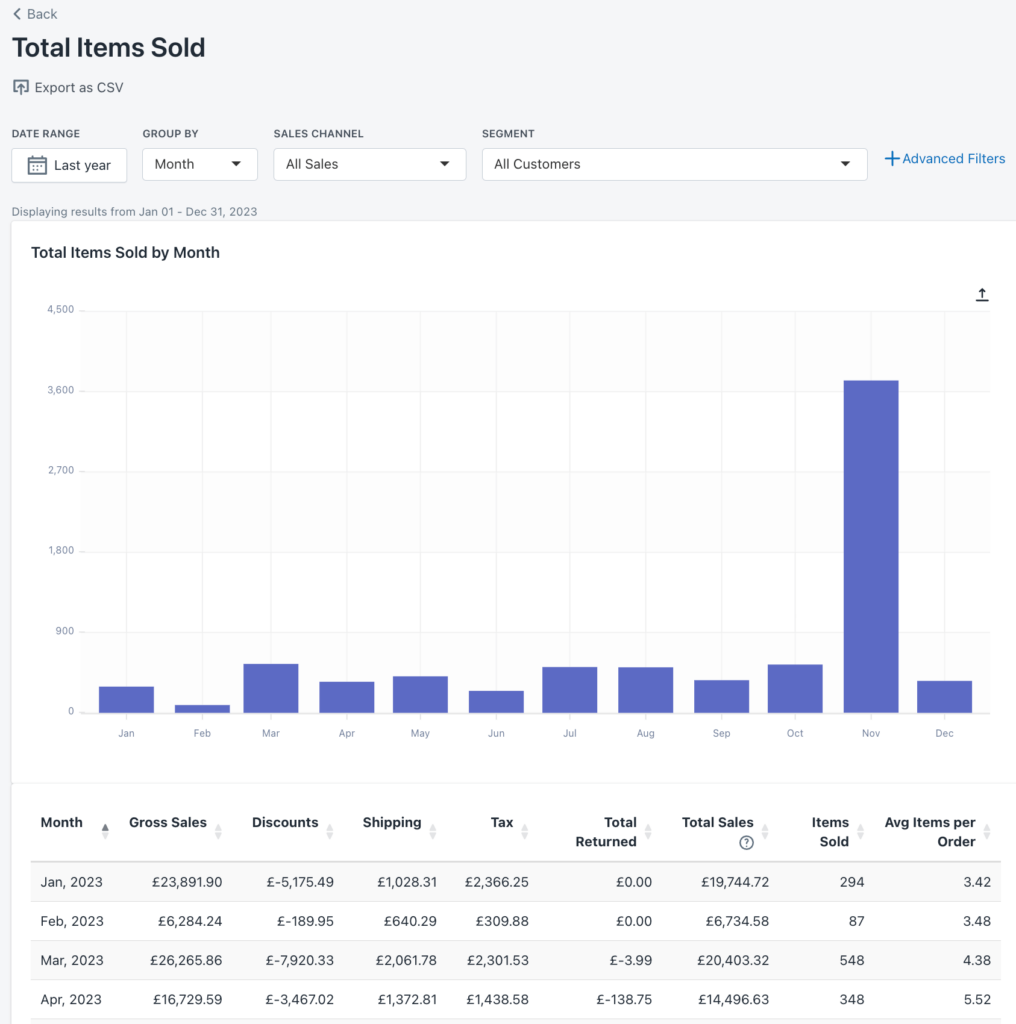
What Are the Benefits of Using By the Numbers to Access your Total Items Sold Report?
While the Shopify report offers product information, By the Numbers focuses solely on the number of items sold, regardless of the product. It also provides valuable insights into total sales, average items per order, and other relevant data. However, its ability to apply this data to specific customer segments through custom segmentation sets By the Numbers apart. This targeted approach ensures that your strategies and communications are tailored to each segment’s distinct needs and preferences, enhancing the relevance and effectiveness of your marketing efforts.
By the Numbers allows you to analyze the Total Items Sold on Shopify Report deeply via custom and standard filters designed to uncover particular trends, carry out comparative analyses, or examine sales patterns across various time ranges.
With this feature, you can find out whether products perform better when sold individually or if they are viewed as complementary to other items according to your customer’s preferences. You could also apply this to a specific time frame and compare it to others.
Custom Segmentation helps you discern the buying preferences unique to specific customer segments, thereby gaining insights into the effectiveness of your marketing strategies and the loyalty of your customer base. This can also help you understand your Customer Lifetime Value
Custom Segmentation
If you start using By the Numbers, you’ll see that there is a wide range of preset filters available. However, you can always take things to the next level and create them yourself.
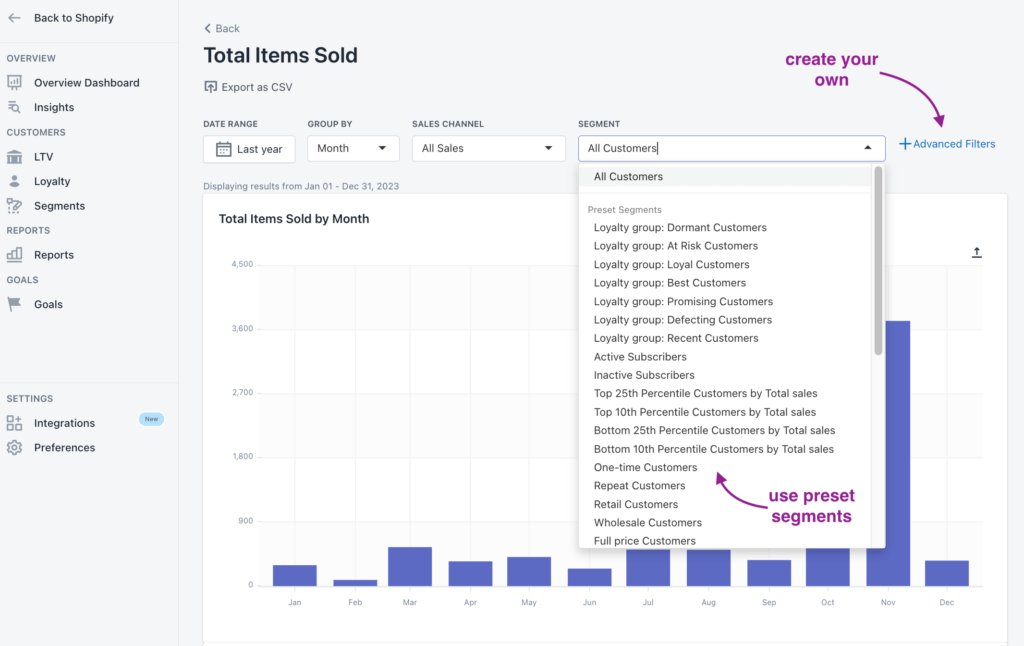
If you want to craft your custom segments:
1- Once you’ve signed into By the Numbers, select Segments from the menu on the left to access tabs for both Preset Segments and Custom Segments.

2—If you wish to delve into a particular customer segment, you can craft one tailored to your needs. Either head to Custom Segments or locate and click on the Create Segment button in the top right corner. A new window will appear, presenting you with a wide array of filters and group filters to apply. This feature empowers you to pinpoint the customers who have the potential to influence your sales figures significantly.
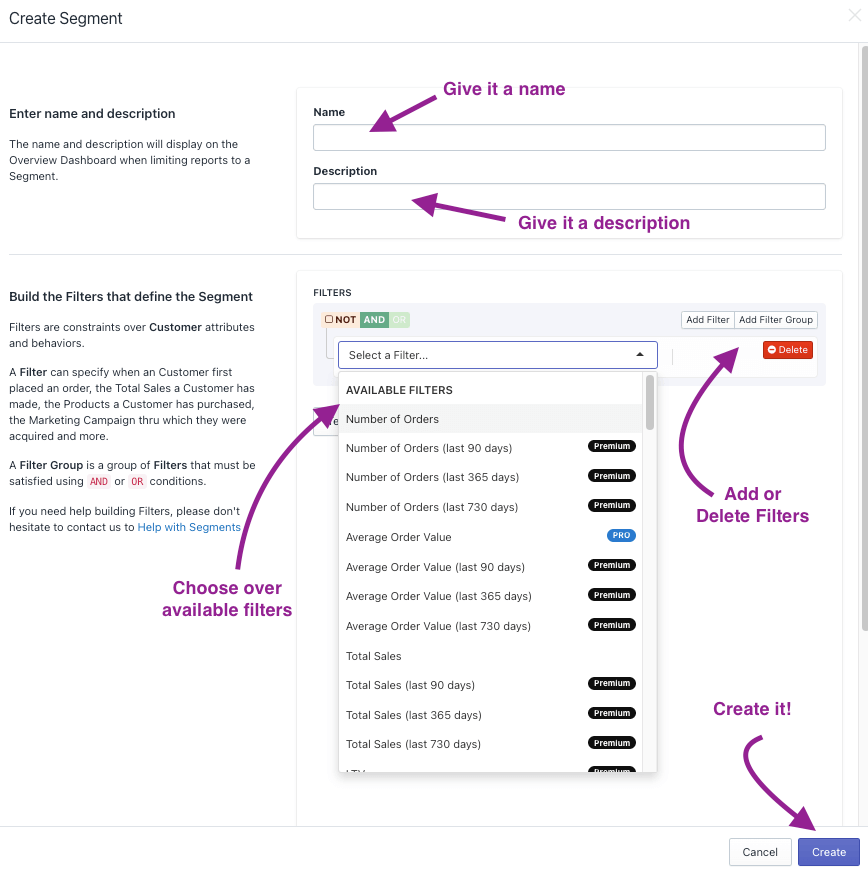
After selecting the filters that will be applied, test the segment to ensure it’s functional and gain some data insights on the customers who populate it.
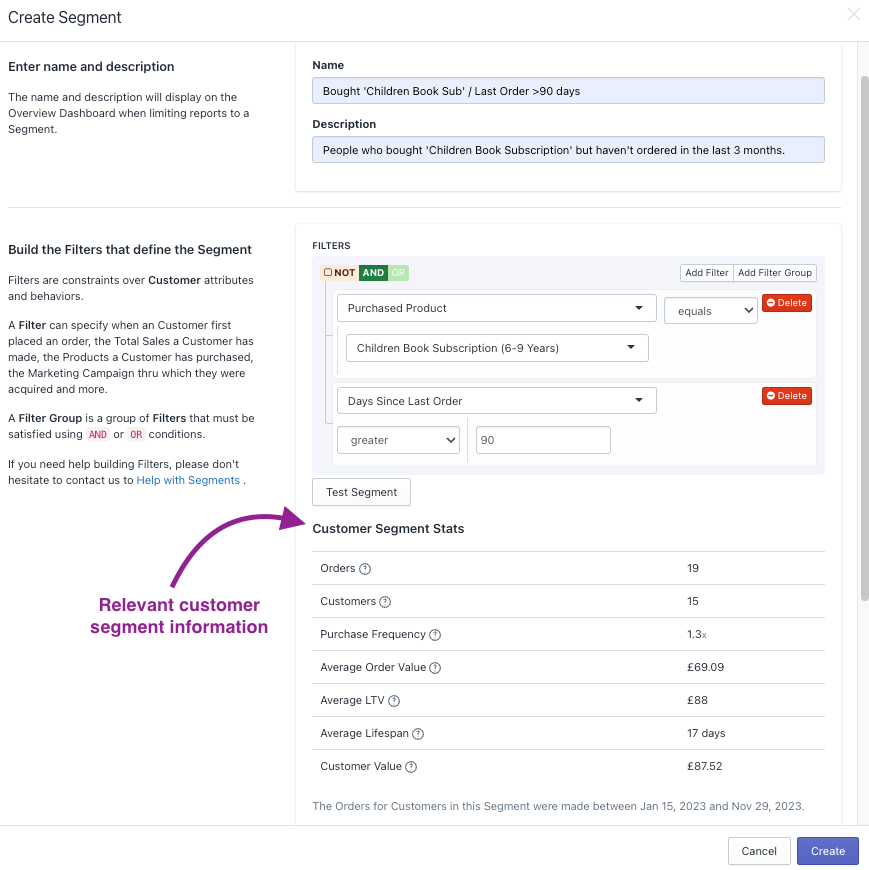
Integrations
Custom Segmentation, one of By the Numbers’ many benefits, allows you to retarget distinct customer segments. For example, you might see a notable boost in your sales by concentrating efforts on reactivating customers who are at risk of churning, that is, those who have not purchased in the last 6 to 12 months, through methods like Klaviyo email campaigns, Google Ads, Meta, or TikTok Ads.
Thanks to this integration superpower, executing this is simple:
When you’ve accessed By the Numbers, navigate to the Integrations option in the left-hand menu’s Settings portion.
Select the integration you wish to explore and follow the instructions to link your accounts.
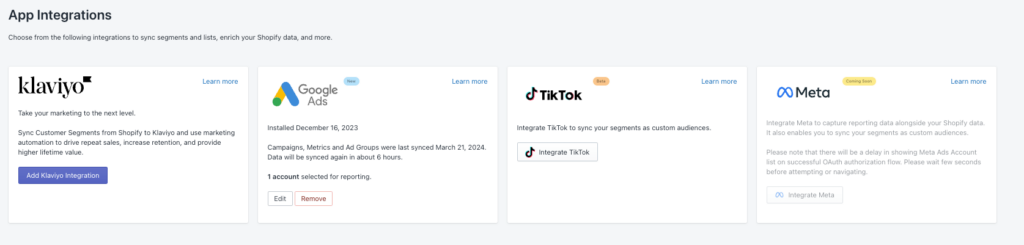
By the Numbers supports seamless integrations with Klaviyo, Google Ads, TikTok, and Meta, allowing you to retarget customers through your preferred platform.
Remember, if you ever need assistance understanding your By the Numbers reports, our team of data experts is just a click away. Book a free session with them to ensure you get the most out of your data analysis.
Get a free demo by a Shopify data expert and see what all the fuss is about!
READY TO TAKE YOUR BUSINESS TO THE NEXT LEVEL?
Or get started with a Start A Free Trial