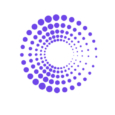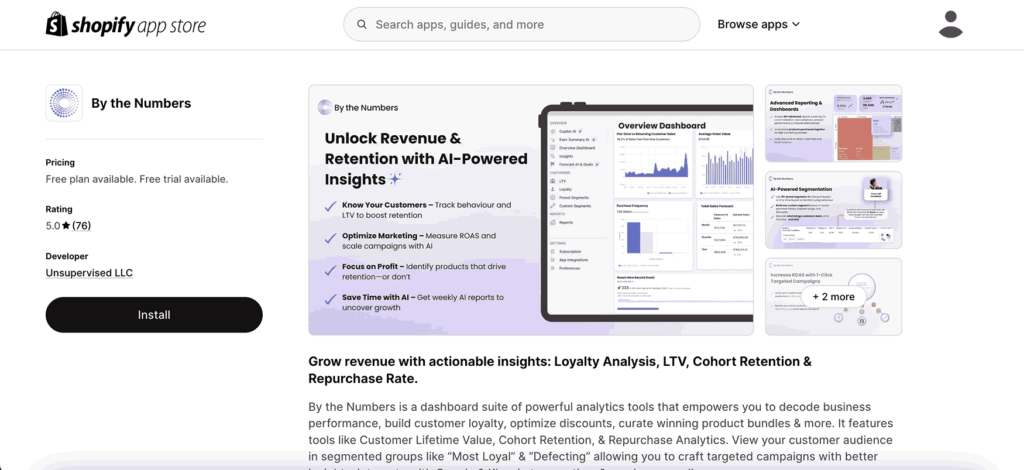How to See Your Best POS Locations For Your Shopify Store
In this article, we’ll guide you through a straightforward process to access your Sales by POS Location report on Shopify and By the Numbers. This will empower you to leverage By the Numbers’ advanced reporting capabilities, which we’ll highlight for you.
How to Access the Sales By Location Report on Shopify
1- Access your Shopify store and click on Analytics > Reports
2- Click on Sales By Billing Location
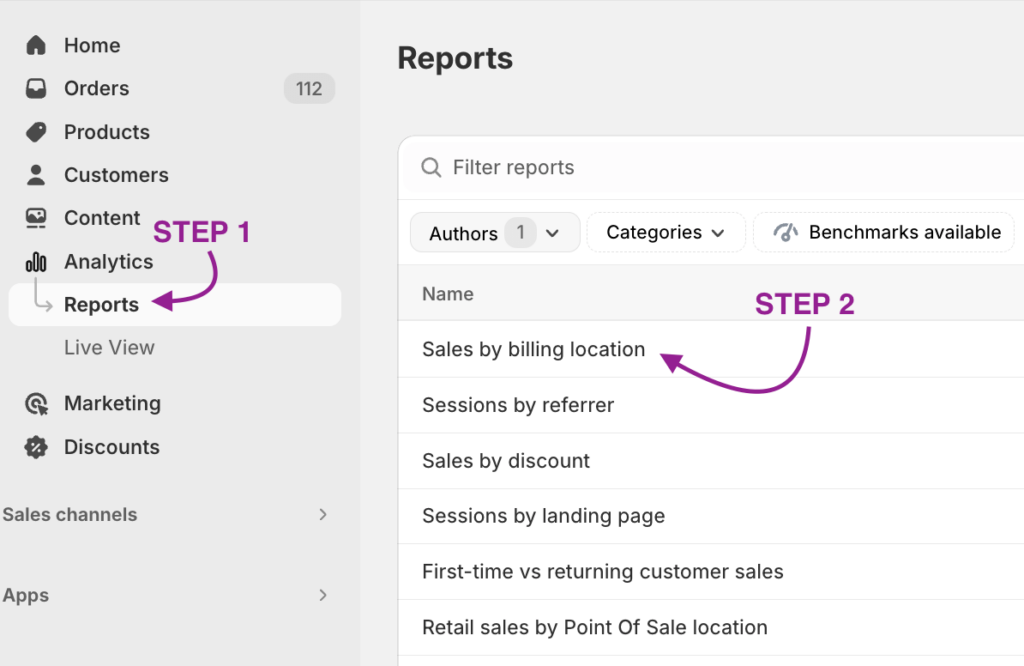
Imagine the thrill of discovering which POS Location houses your best customers and then effortlessly re-engaging them in an upsell campaign. By the Numbers’ custom segmentation and retargeting integration capabilities make this a reality, offering you a powerful tool for customer re-engagement.
Here’s a simple step-by-step guide on accessing the Sales By POS Location Report on By the Numbers. It’s designed to be user-friendly, ensuring you can easily navigate and utilize this powerful tool for your business.
How to Access the Sales By Country Report on By the Numbers
Step 1: Install the By the Numbers App
Start by installing the By the Numbers app from the Shopify App Store. This app provides comprehensive analytics and reporting features to track and analyze your store’s sales data.
Step 2: Access the By the Numbers Dashboard and Navigate to the Reports Section
You will find the Reports section on the left-hand menu of By the Numbers.
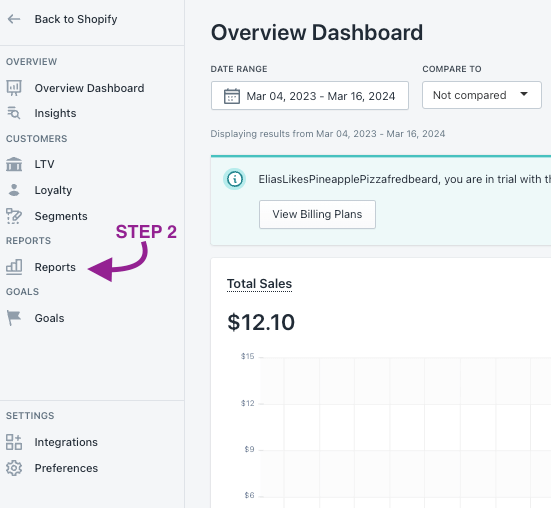
STEP 3: Select the Sales by POS Location Report
Select the Sales by POS Location report among the other reports generated by By the Numbers.
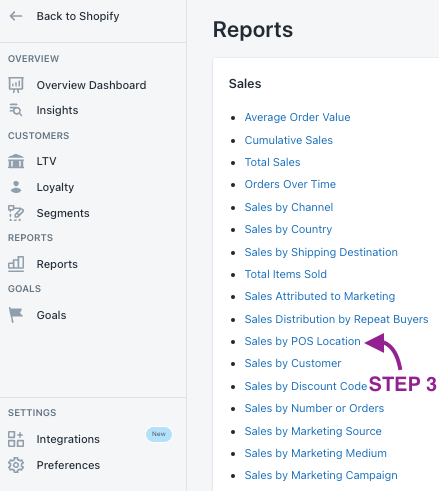
Have a look at By the Numbers Sales by POS Location Report in the following screenshot:
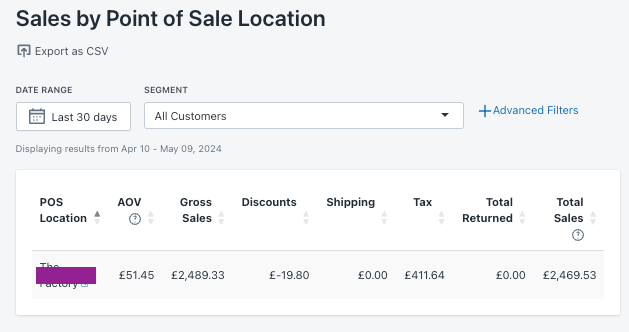
Benefits of using By the Numbers to access your Sales by POS Location Report
By the Numbers offers a unique feature that differentiates the app from Shopify: the ability to segment your audience through custom and pre-made filters. This powerful tool allows you to group customers who share one or more characteristics, enabling you to analyze or target them independently or in comparison to other relevant segments. With this, you can identify your best customers, those at risk of churn, returning customers, and many different audience groups. This segmentation can then be used with By the Numbers’ retargeting integration capabilities, allowing you to reach out to these customer groups through your preferred channels.
Custom Segmentation
By the Numbers provides a series of preset segments, but we also give you the freedom to create your own. This flexibility puts you in the driver’s seat, allowing you to adapt your segments to your unique business needs.
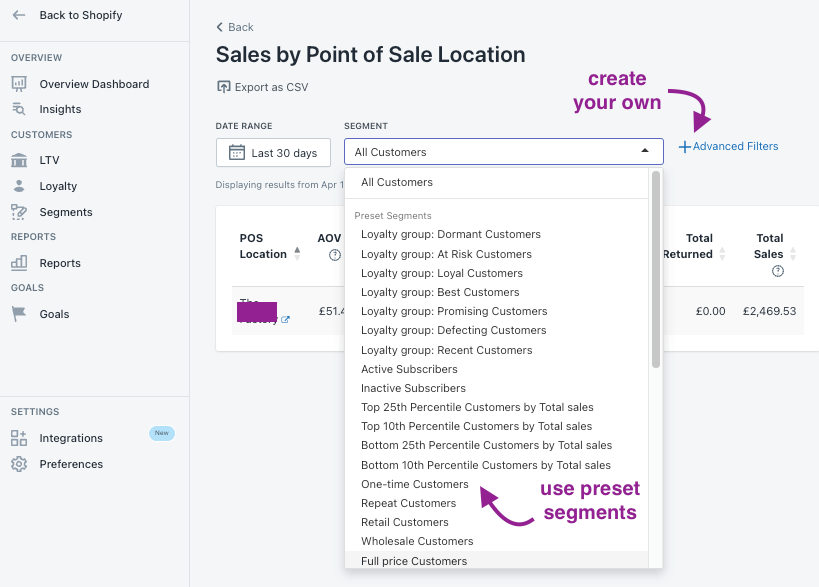
To access all the segments and create custom ones:
1- Access By the Numbers app and navigate to Segments on the left-hand menu. There, you will see all the Preset Segments and a second tab that says Custom Segments.

2- Creating custom segments with By the Numbers is a breeze. Simply navigate to the ‘Custom Segments’ tab or click the ‘Create Segment’ button in the top right corner. A new window will appear, allowing you to personalize your segment by adding as many filters as you need to find the customers you’re looking for.
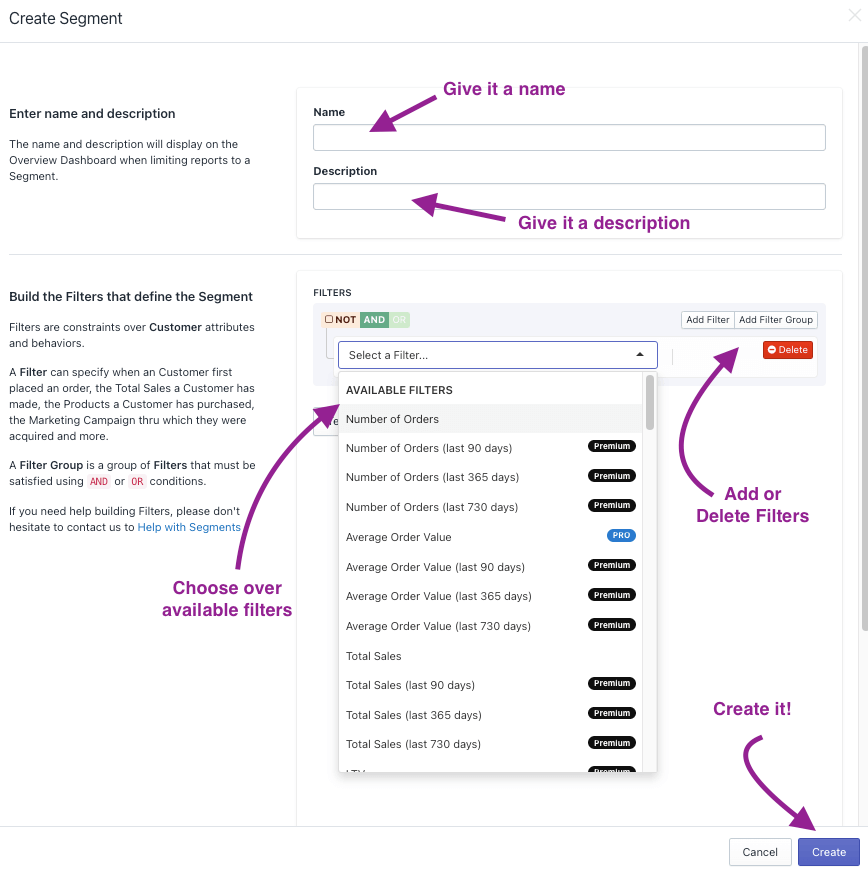
When the filters are chosen, you can test the segment to see if you’ve set the filters up correctly, plus have a glimpse of relevant customer segment data.
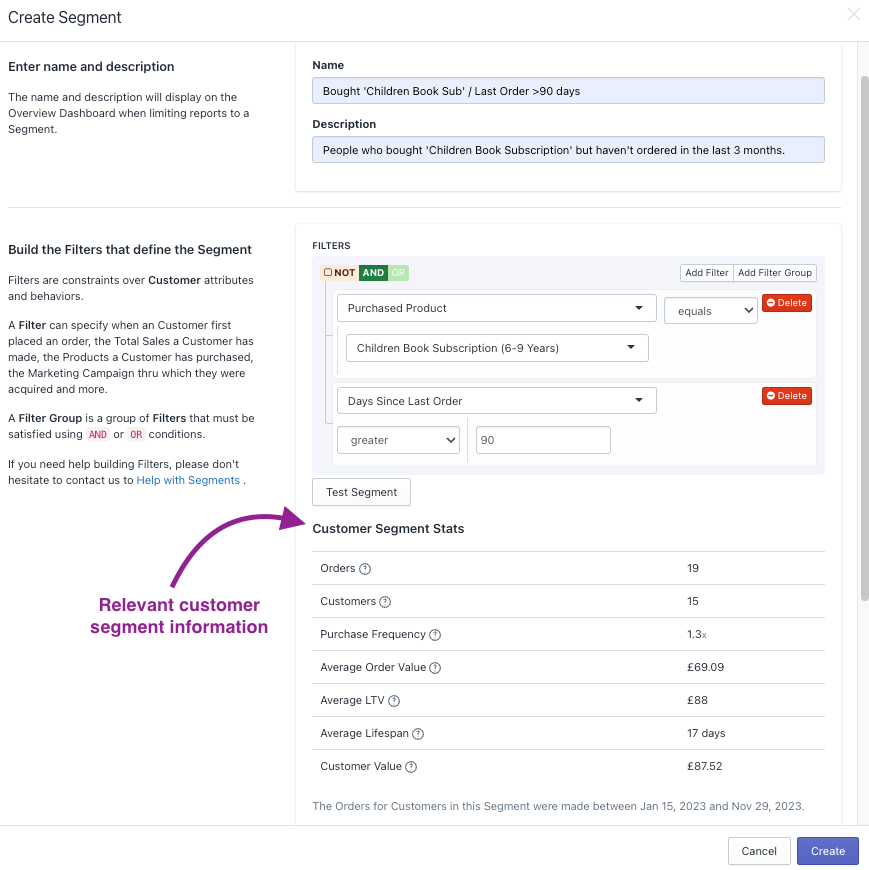
By the Numbers App Integrations
Custom Segmentation is not the only benefit of By the Numbers. What’s the next step? Retargeting those customer segments. For example, it would make a big difference to your sales if you tried to win back all of those at risk of churning customers (Customers who last purchased 6-12 months ago) using a Klaviyo email campaign, Google Ads, Meta, or TikTok Ads.
Now you can, thanks to By the Numbers integrations:
1- Once you’ve accessed By the Numbers, click on Integrations on the left-hand menu in the Settings section.
2- Select the integration you want to add and follow the instructions
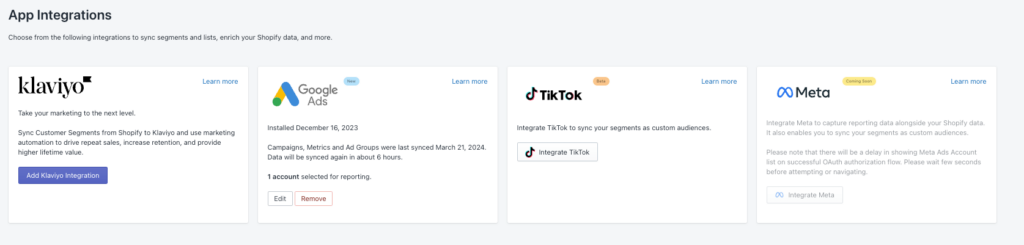
By the Numbers offers integrations with Klaviyo, Google Ads, TikTok and Meta so you can retarget those customers through your preferred channel.
Book a free session with a data expert if you need help understanding your BtN reports.
Get a free demo by a Shopify data expert and see what all the fuss is about!
READY TO TAKE YOUR BUSINESS TO THE NEXT LEVEL?
Or get started with a Start A Free Trial