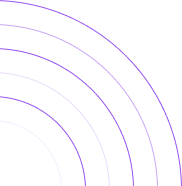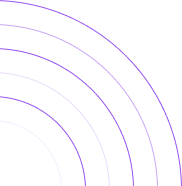Total Sales Report: Understanding your Sales over time with Shopify
Learn Which Marketing Efforts Bring Customers to Your Store
In this article, we’ll demonstrate how to track your total sales in various time intervals (like monthly) using both Shopify and By the Numbers. While you can configure Shopify’s ‘Sales Over Time’ report for similar insights, By the Numbers offers a streamlined process and the added benefit of customer segmentation for deeper analysis. We’ll guide you through each platform showing how to configure Shopify or where you can access the same report in By the Numbers (BtN), showcasing the ease and enhanced capabilities of By the Numbers.
Viewing Total Sales on Shopify
Shopify offers a ‘Sales Over Time’ report under the Analytics section for tracking sales trends. This basic tool can help gauge business performance, guiding strategic decision-making. Here’s how to access and modify the “Sales Over Time” report on Shopify:
Step 1: Log into Your Shopify Dashboard:
Start by logging into your Shopify account to access your store’s data
Step 2: Navigate to Reports:
From the Left navigation menu, click “Reports”, which is found under “Analytics.
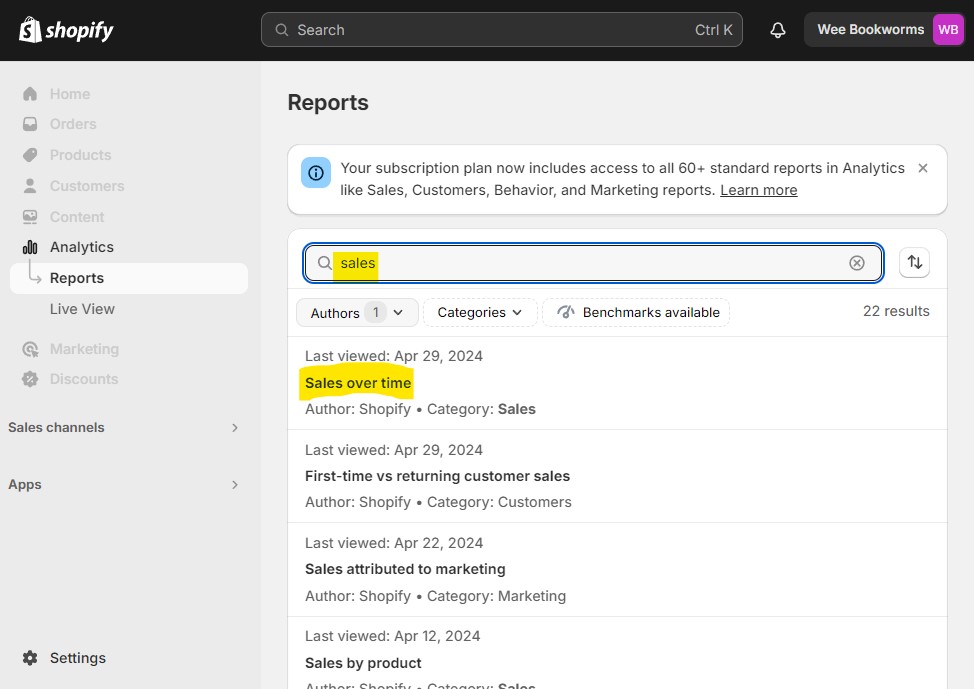
Step 3: Find the "Sales over time" Report:
Type “sales” into the search bar to help find the “Sales over time” report, and click it.
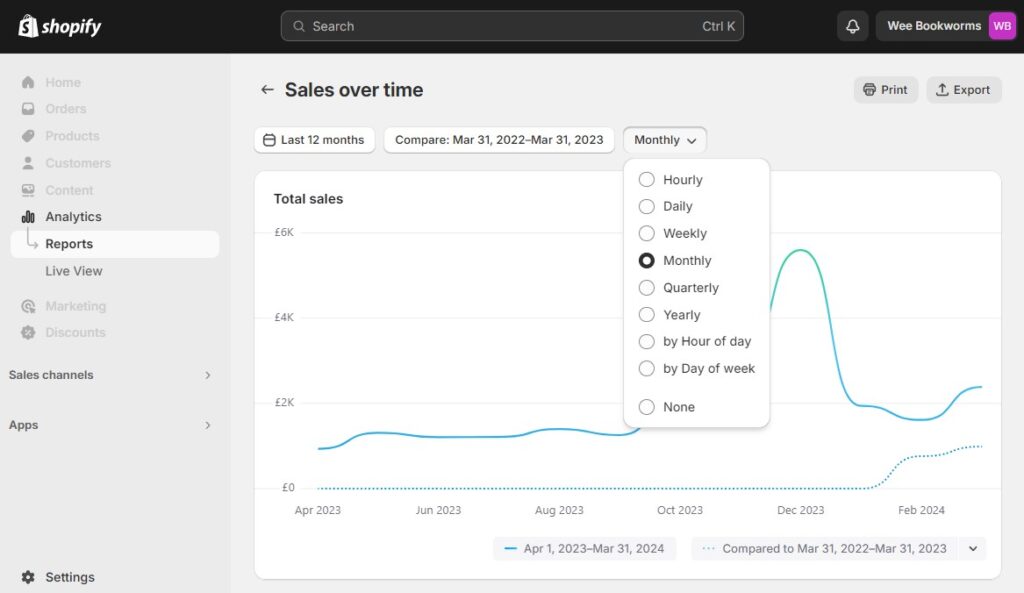
Step 4: Customize the Peroid and Fields:
Click on the Period dropdown, which by default is set to “Daily” from here you can select any time period like the more common “Monthly”. Then scroll down and click the “Fields” icon that is located on the top right side of the csv report. Then from the drop down you can customize all of your fields. Start by the fields that matter to you, we suggest Gross Sales, Discounts, Shipping Tax, Total Returns and Total Sales. Then deselect any fields you don’t want like Duties or Additional fees.
Step 5: Unlocking Advanced Insights with By the Numbers
While Shopify can give your total sales data only By the Numbers offers One-Click reports to help save you time and give you the insights you need! By the Numbers offers advanced Segmentation to ask specific questions like, “What are my total sales just from my Best Customers?” or “What are the sales results from marketing to my top 25th percentile customers?” If you are interested in that sort of detailed analytics then the next section is for you!
How to view your Shopify Sales attributed to Marketing Source, Medium, and Campaign
Step 1: Install the By the Numbers App
Start by installing the By the Numbers app from the Shopify App Store. This app provides complete analytics and reporting features to track and analyze your store’s marketing and sales data.
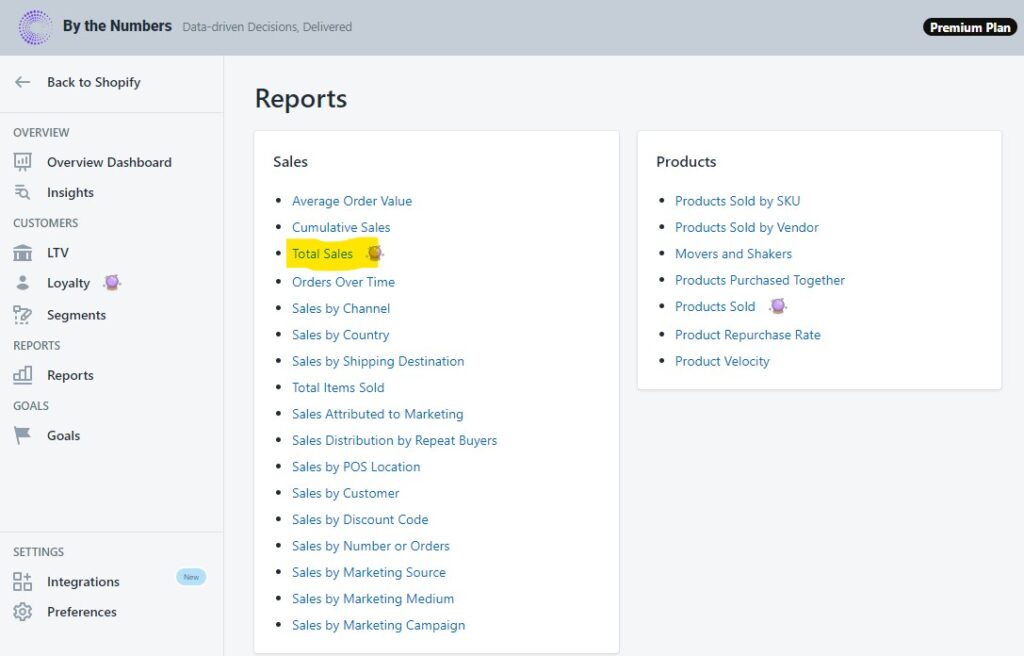
Step 2: Access the By the Numbers Dashboard and Navigate to the Total Sales Report
After installing the app, enter By the Numbers from your Shopify dashboard (not separate account is needed). Now select Reports from the left Navigation menu. This is where you can find a wide range of data analysis features. Click on ‘Total Sales’ under the Sales section.
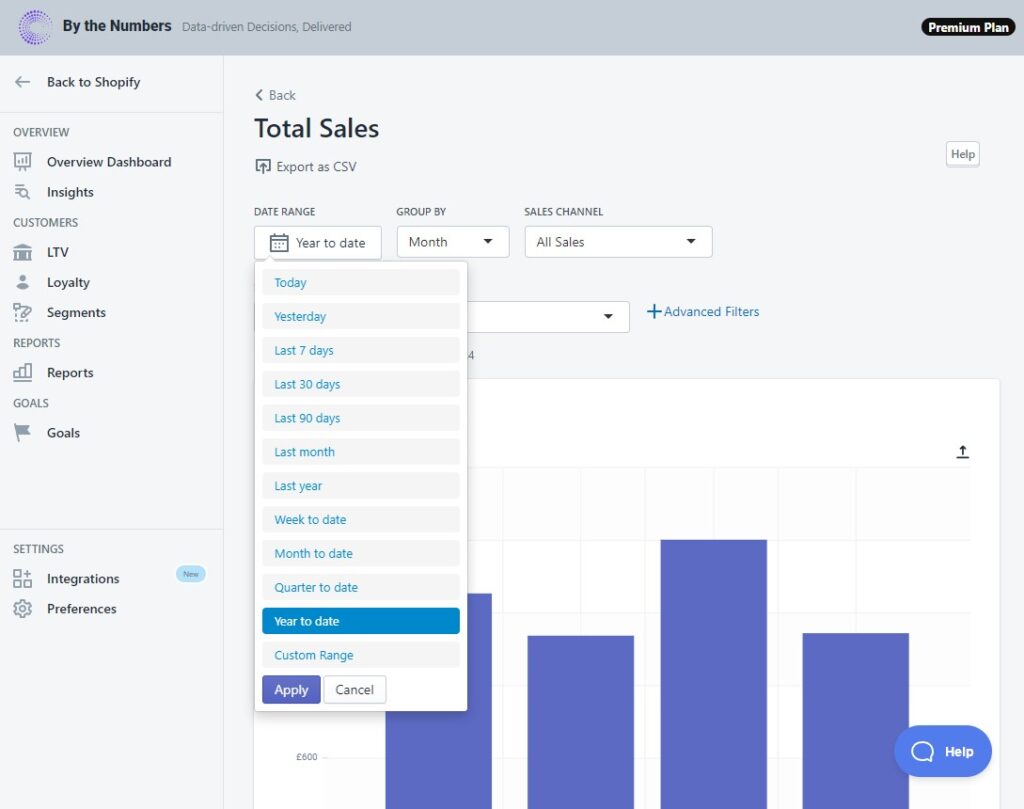
Step 3: View and Analyze your Total Sales Report
After selecting the “Total Sales” report, your last step is to simply decide on your date range analysis period. Select from a range of time frames like “Last 30 Days”, “Year to date” or set a custom range using the calendar date picker. Select your period from the “Group by” drop down to be Hour, day, Week, Month, Quarter or Year. You can now view and download your data in CSV format
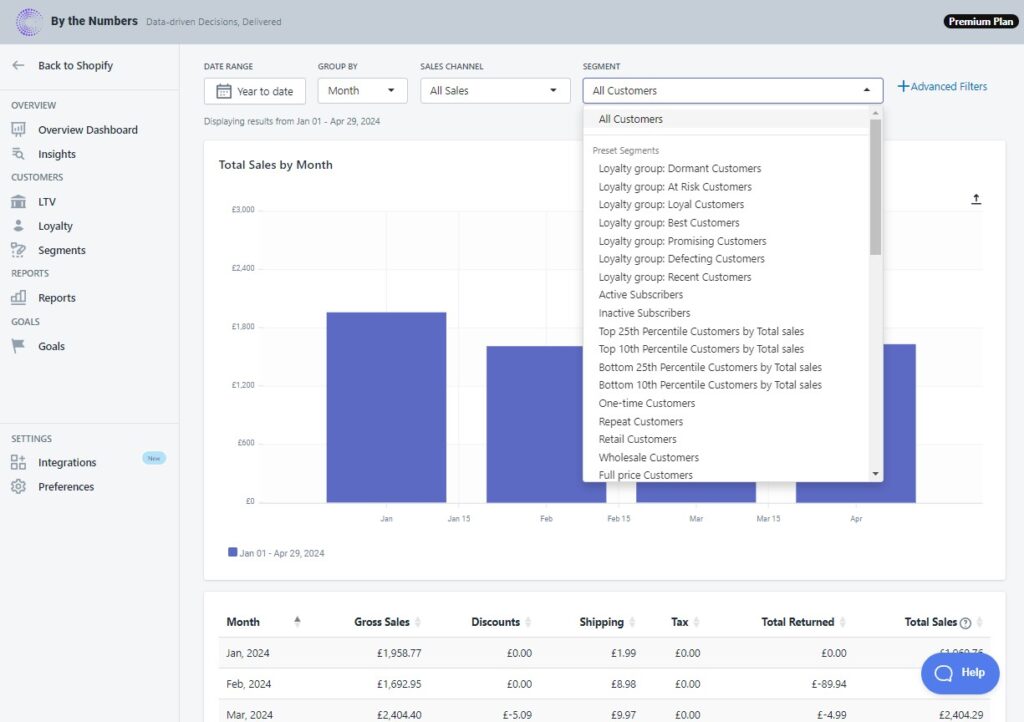
FEATURE HIGHLIGHT: Custom Segmentation of Orders Over Time
By the Numbers offers a premium feature, filtering by segment. Pick one of the pre-made segment groups that the app offers such as your customer’s loyalty (Best Customers, Dormant Customers…) or choose who to address by segmenting according to their behavior (Active or Inactive Subscribers, Repeat Customers…). If none of those fit your needs, create your own advanced segment filters and dive deep into your data.
READY TO TAKE YOUR BUSINESS TO THE NEXT LEVEL?
Get a free demo by a Shopify data expert and see what all the fuss is about!
Or get started with a Start A Free Trial