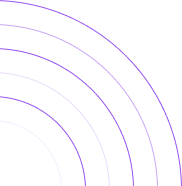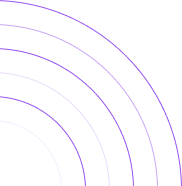How To Quickly Track Shopify Orders Over Time
Analyzing Your Orders Over Time on Shopify
This article will guide you through the quickest process to access and view your Orders Over Time on Shopify and By the Numbers. This valuable report can help you better understand your customers, leading to improved business strategies and customer satisfaction. Then, we will explore how By the Numbers can offer deeper insights into Shopify’s native reporting by leveraging Segmentation, further enhancing your understanding of your business performance.
Viewing Orders Over Time on Shopify
Tracking orders over time directly on Shopify is a simple and straightforward process. Here’s how to access and utilize the “Orders Over Time” report on Shopify:
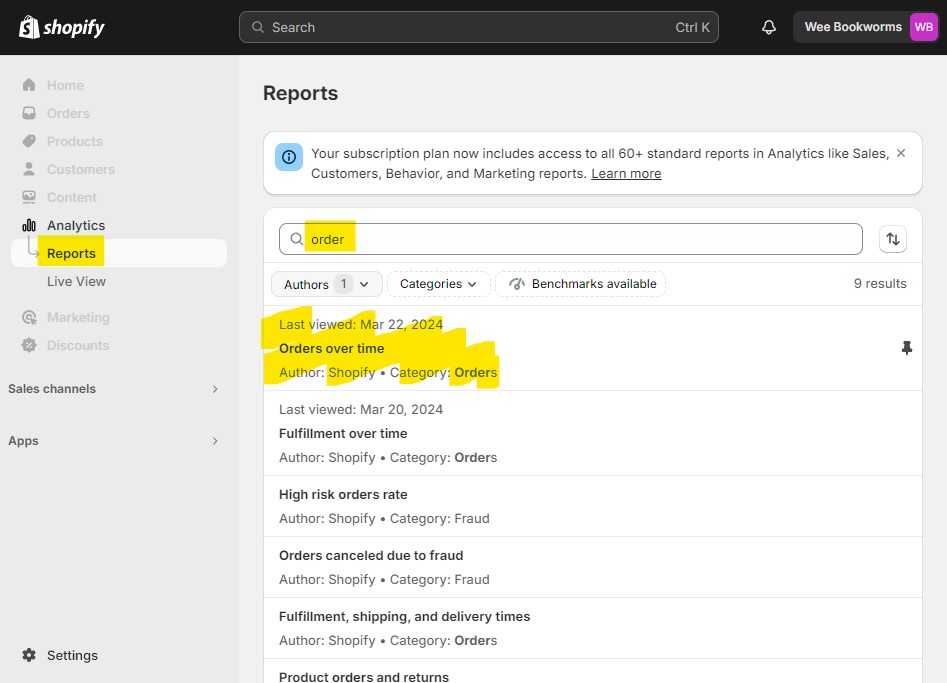
Step 1: Log into Your Shopify Dashboard:
Start by logging into your Shopify account to access your store’s data.
Step 2: Navigate to Reports:
Click “Reports” under “Analytics ” from the left navigation menu.
Step 3: Find the "Orders Over Time" Report:
Type “orders” into the search bar to help find the “Orders Over Time” report.
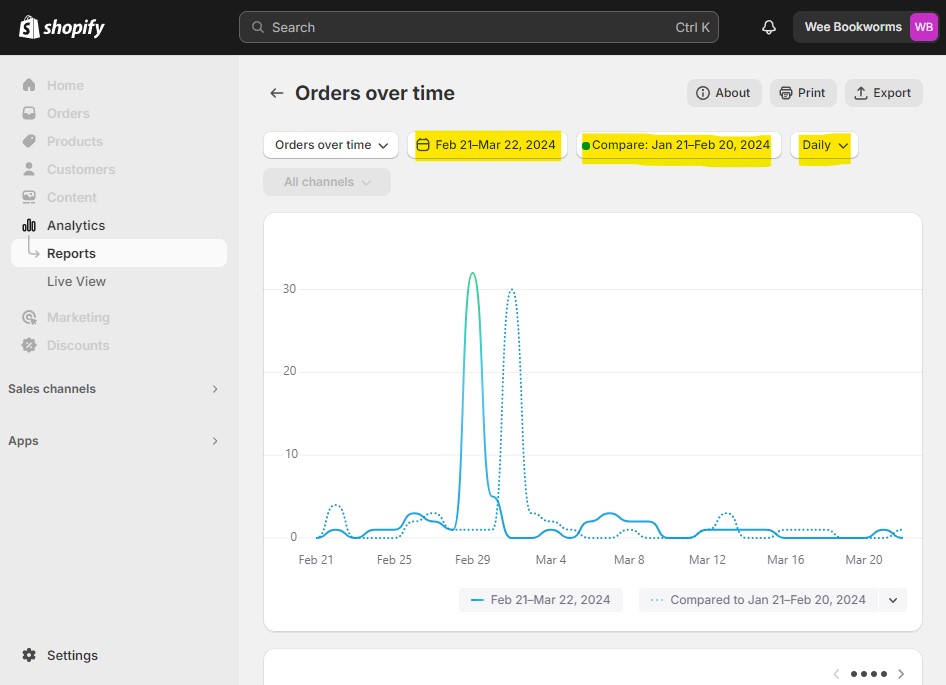
Step 4: Customize the Timeframe:
Choose the desired timeframe for analyzing Orders Over Time. Select a specific date range or pre-set options like “Last 30 days” or “Month to date.” You can choose how you want to see your data: hourly, daily, weekly, or monthly. Alternatively, you can see it by hour or day of the week.
Step 5: Unlocking Advanced Insights with By the Numbers
While Shopify can provide fundamental insights into Orders Over Time, By the Numbers empowers you to dive deeper. With BtN, you can use segmentation to ask specific questions like, “What do orders from my best customers look like over time?” or “How do my top 25th percentile customers behave differently by total sales?” If you are interested in those detailed analytics, the next section is for you!
How to view your Orders Over Time on Shopify using By the Numbers:
Step 1: Install the By the Numbers App
Start by installing the By the Numbers app from the Shopify App Store. This comprehensive app provides a wide range of analytics and reporting features to track and analyze your store’s sales data, ensuring you have all the information you need at your fingertips.
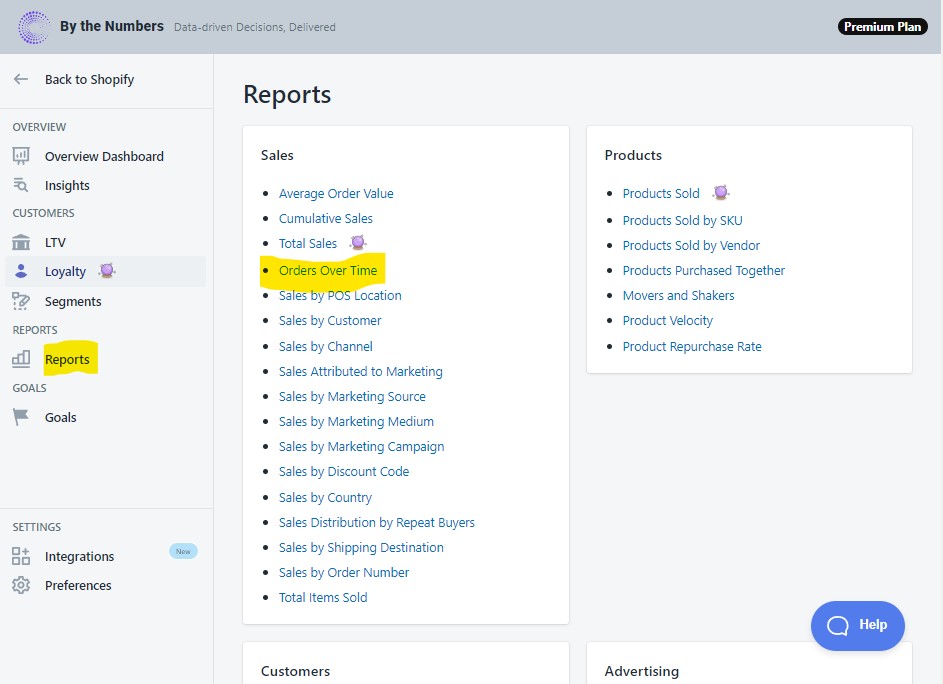
Step 2: Access the By the Numbers Dashboard and Navigate to the Orders Over Time Report.
Once installed, click the app icon on your Shopify dashboard to access the By the Numbers app’s main dashboard. Click on ‘Reports’ on the left side of the app. This section allows you to access various reports related to your sales, customers, products, and advertising.
Step 3: Choose the Orders Over Time Report.
In the Sales section, locate and select the “Orders Over Time” report. This report explicitly calculates and presents cumulative sales data over a given timeframe.

Step 4: Set the Date Range, Group by period, and Sales Channel.
Once the Orders Over Time report is selected, you can select and modify a date range for the analysis. Choose the desired period from the predetermined list or set a custom range. Next, you can choose the appropriate ‘Group By’ period; this will decide if orders are shown per hour, day, week, month, quarterly, or yearly. Lastly, you can determine which sales channel you want to see, either all your sales, web sales only, or even your point of sales or just draft orders.
Step 5: View and Analyze the Orders Over Time Data.
Now that you have your date range, group by, and channel setup, the Orders Over Time report will be based on your desired characteristics in both a visual graph and a spreadsheet. Note that both the graphic and the spreadsheet can be downloaded.

FEATURE HIGHLIGHT: Custom Segmentation of Orders Over Time
By the Numbers offers a premium feature, filtering by segment. Pick one of the app’s pre-made segment groups, such as your customer’s loyalty (Best Customers, At Risk Customers, Dormant Customers), or choose who to address by segmenting according to their behavior (One-Time Customers, Repeat Customers). If none fit your needs, create advanced segment filters and dive deep into your data.
Get a free demo by a Shopify data expert and see what all the fuss is about!
READY TO TAKE YOUR BUSINESS TO THE NEXT LEVEL?
Or get started with a Start A Free Trial