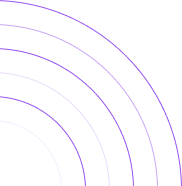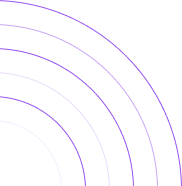How Many of Your Customers Bought More Than One Item on Shopify?
In this article, we will discuss the benefits of using By the Numbers (BtN) to access the Items Purchased by Customer report, where you’ll see how many of your customers bought one, two, or up to 500 items in the same order in a given timeframe.
How to Access the Items Purchased by Customer Report on By the Numbers
Step 1: Install the By the Numbers App
Navigate to the Shopify App Store and search for the By the Numbers app. Once there, click on the ‘Add app’ button to initiate the installation customer trends the prompts to complete the installation.

Step 2: Access the By the Numbers Dashboard and Navigate to the Reports Section
After installing the By the Numbers app, you’ll find a new section in your Shopify admin panel called ‘By the Numbers ‘. Click on this section to access the By the Numbers Dashboard. From there, navigate to the ‘Reports’ tab, which is located in the left-hand menu.
The Reports section can be located in the left-hand menu.

You’ll find Items Purchased by Customer Report at the bottom of your screen in the Customer Section.
You’ll find Items Purchased by Customer Report at the bottom of your screen in the Customer Section.
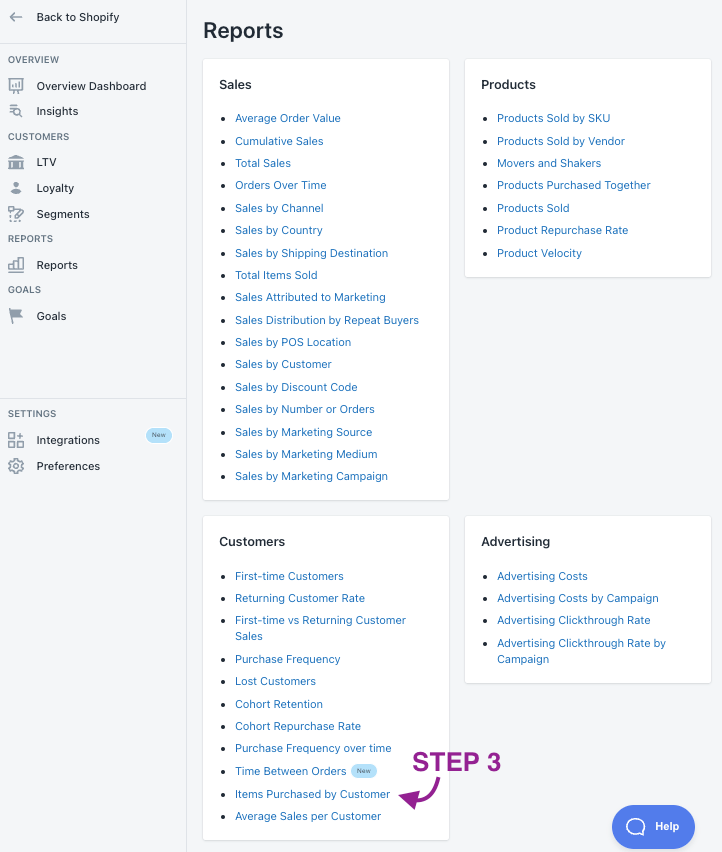
By the Numbers’ report looks like this:
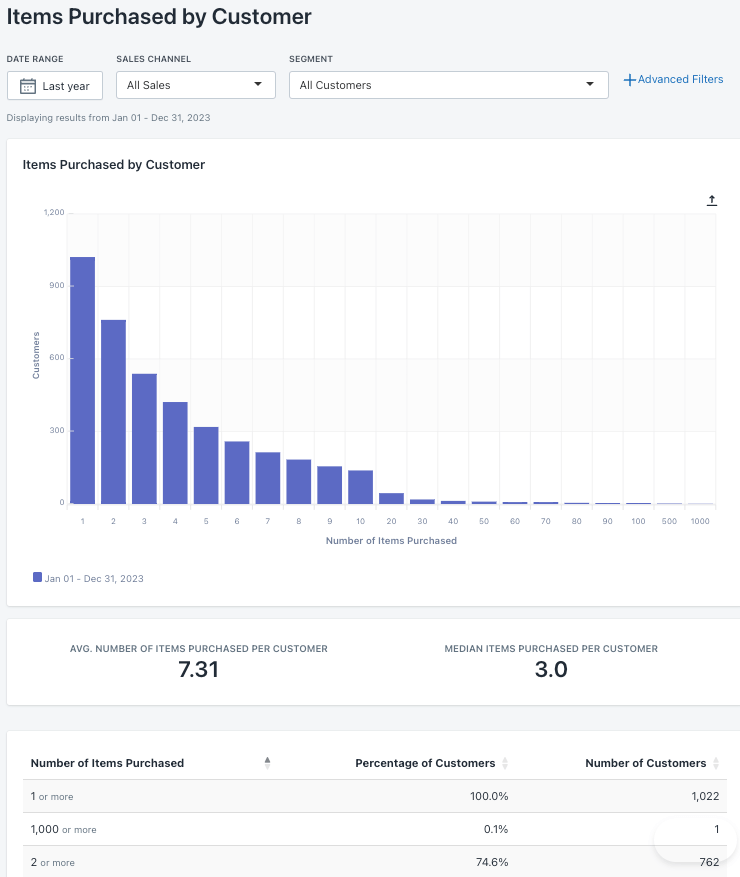
This report will inform you of the percentage of your customers who bought 1, 2 … up to 500 items in the same order within a given timeframe.
This is the type of data you can use for this report:
- Number of Items Purchased: The number of items in the same order in the chosen timeframe.
- Percentage of Customers: The percentage of customers who placed an order with the chosen number of items within the selected timeframe.
- Number of Customers: The number of customers who placed an order with the chosen number of items within the selected timeframe.
This report can be beneficial if you are looking to upsell all of those customers who only buy one item or offer more product bundles to those who are into buying more than +2 items.
If you wish to delve deeper, you might be interested in knowing which items are usually bought together by accessing the Products Purchased Together report. You’ll find insights into items typically included in the same order.
Benefits of using By the Numbers to access your Items Purchased by Customer Report.
As with every other BtN report, you can access filtering tools by date, range, sales channel and segment. However, there are more attractive features than that.
Custom Segmentation is the most relevant feature. Explore how specific segments of your audience behave regarding the number of items they include in their orders. Engage with those who only buy one product in campaigns with upselling goals. You could also offer new and personalized bundles to those who used to include more than one item in their carts. Use By the Numbers’ preset segments or create your own.
But that’s not all. By the Numbers app unlocks a world of possibilities. It allows you to retarget those segmented audiences through Klaviyo, Google Ads, TikTok Ads and Meta Ads and integrate their data into your reports. Who said it wasn’t possible? Now, you can segment the way you are meant to.
Custom Segmentation
You can either use By the Numbers preset segments or create personalized ones.
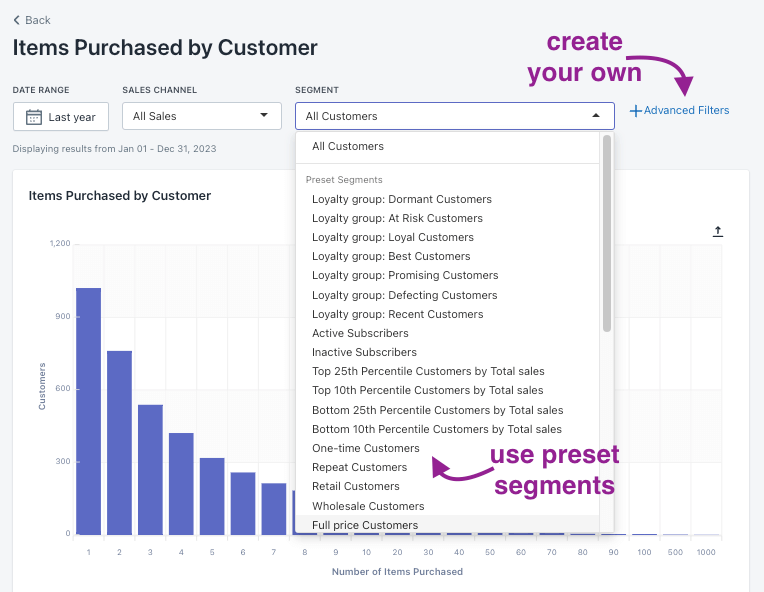
This is the quickest and most straightforward way to use preset filters or create custom ones:
1- Find the segments section on the left-hand menu once logged in to By the Numbers. You’ll see two tabs there: Preset Segments and Custom Segments.

2- Click the ‘Create Segment’ button at the top right corner. A window will pop up, allowing you to select the filters you want to use.
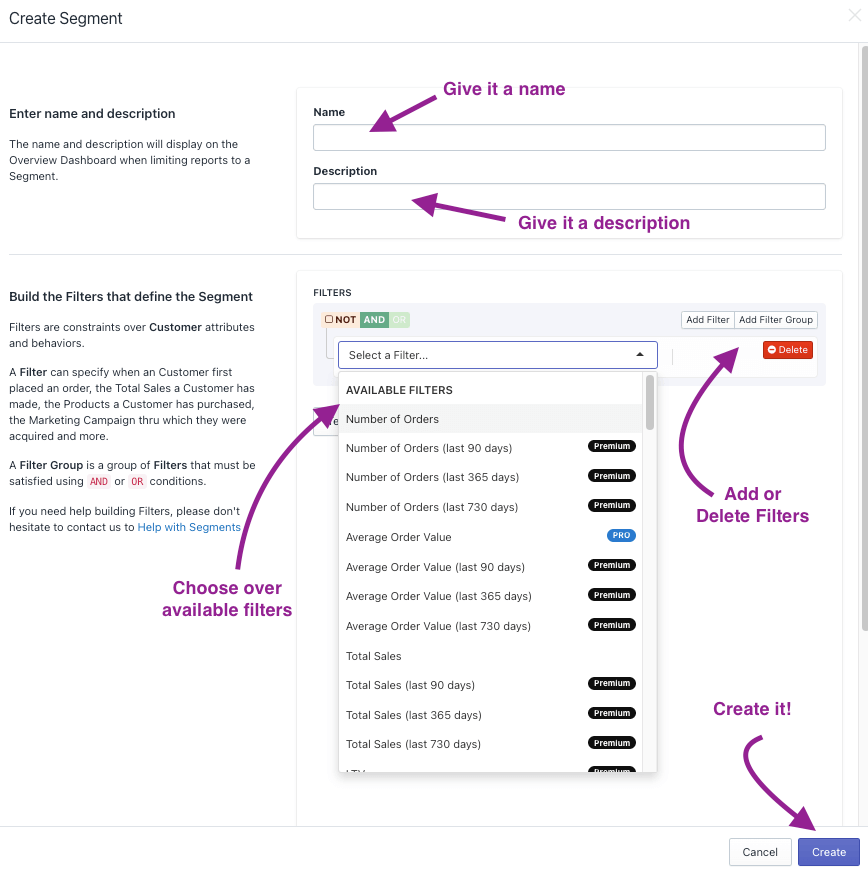
You ‘test your segment’ to see if it’s appropriately set up. It will also provide relevant insights into the customer segment you are about to create.
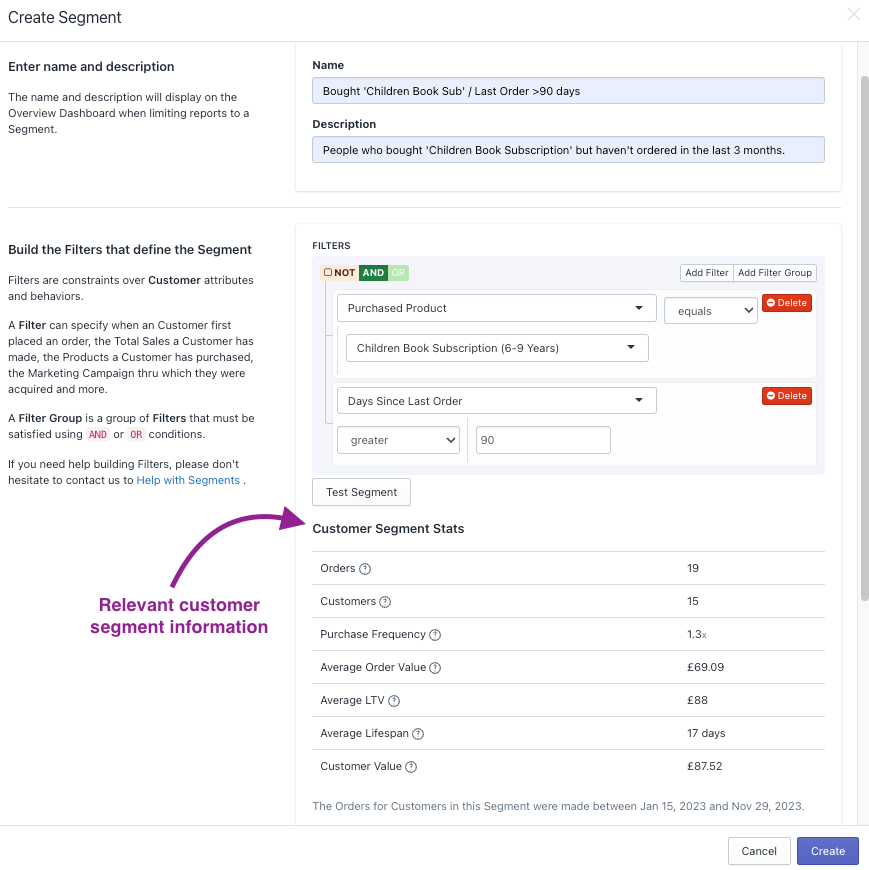
By the Numbers App Integrations
The other great feature is App Integration. By the Numbers can integrate with Klaviyo, Google Ads, TikTok Ads and Meta, so you can straight-forwardly retarget those essential segments of your audience that you’ve come across.
This is incredibly useful, and you can also use the data from Klaviyo, Google Ads, TikTok, and Meta and include it in your reports to easily track your spending on traffic acquisition activities without leaving the app.
How do you set it all up? It’s pretty simple:
1- Log in to By the Numbers and access Integrations on the left-hand menu in the settings section.
2- Pick the integration you mean to incorporate and follow the guidelines you will find there.
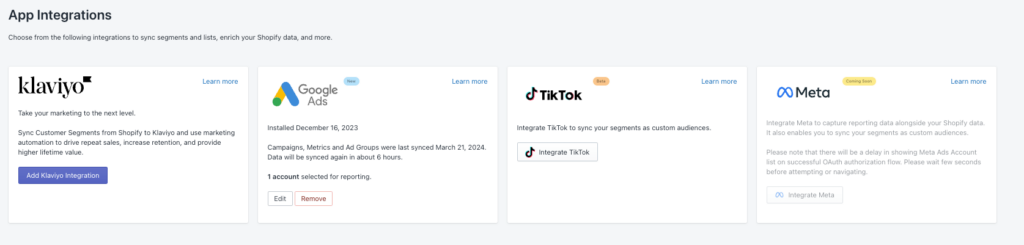
By the Numbers integrates seamlessly with Klaviyo, Google Ads, TikTok and Meta, granting you the ability to retarget customers through your favourite channel. Apart from this, you can include these platforms’ data in your BtN reports, which is very useful, for example, when analyzing how much you have to spend to attract your customers or planning a campaign to win them back. You can also add these platforms’ data to your reports, which is useful when tracking ad spending and acquisition costs or planning a win-back campaign.
Get a free demo by a Shopify data expert and see what all the fuss is about!
READY TO TAKE YOUR BUSINESS TO THE NEXT LEVEL?
Or get started with a Start A Free Trial